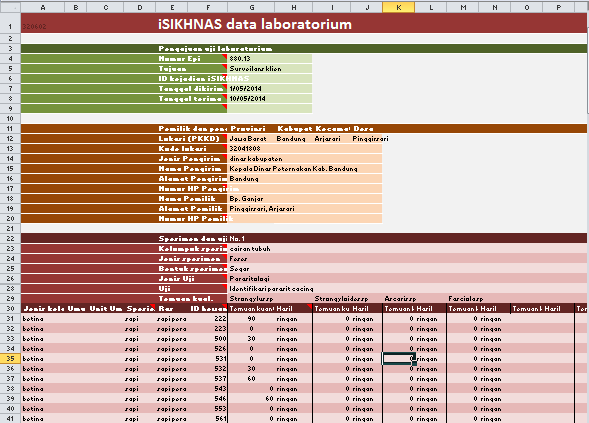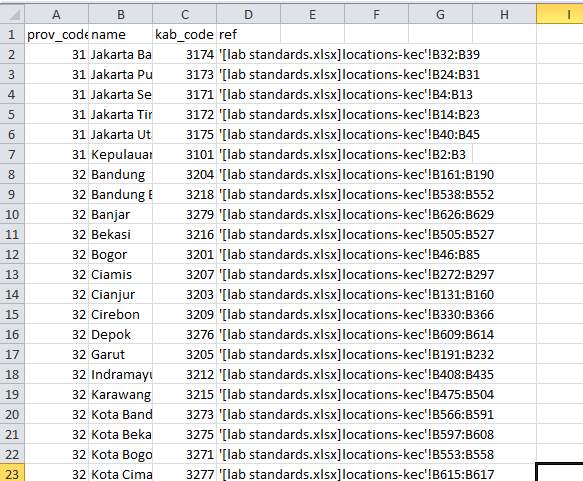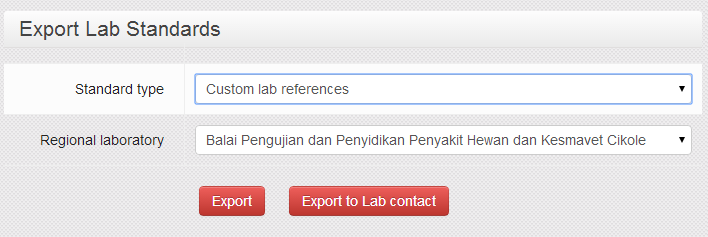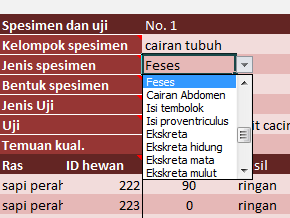Spreadsheet data submission manual: Perbedaan revisi
(→Important tips for spreadsheet management) |
(→Entering data) |
||
| Baris 88: | Baris 88: | ||
Enter data into the required cells by clicking on the cell and typing, or clicking on the arrow to select from the drop-down list. | Enter data into the required cells by clicking on the cell and typing, or clicking on the arrow to select from the drop-down list. | ||
| − | + | ====Controlled cells==== | |
| + | The spreadsheet is protected to avoid entering data in the wrong places. You can only select cells intended for data entry | ||
| + | =====Drop down lists===== | ||
[[image:dropdownlist.png]] | [[image:dropdownlist.png]] | ||
| − | + | There are many cells with drop down lists. These ensure that data follows the national laboratory data standards. You can only choose one of the values from the list | |
| + | =====Required values===== | ||
| + | |||
| + | When a value is required but missing, the cell is highlighted with a red border. | ||
==Submitting data== | ==Submitting data== | ||
Revisi per 26 Juni 2014 16.37
Daftar isi
Manual for spreadsheet data submission
This manual provides guidance for the submission of laboratory data to iSIKHNAS using and Excel spreadsheet.
Introduction and overview
The overall process is simple:
- Open the spreadsheet template (and the linked data standards spreadsheet)
- Enter the lab submission data
- Send the spreadsheet by email to iSIKHNAS
iSIKHNAS automatically checks the data and, if it is valid, inserts it into the national database. An email is sent with confirmation that the data has been correctly submitted, as well as an automatically generated client report for printing in the lab.
To use the system, laboratory staff must:
- register with iSIKHNAS (talk to your local coordinator)
- have permissions set to be allowed to submit laboratory data (again, talk to your coordinator)
- set up their computer
- get a copy of the submission template
- get a copy of the lab standards spreadsheet
As the system works with Excel and email, you naturally must have
- a recent copy of Excel installed on your computer (one that can handle the newer '.xlsx' file formats), and
- an email address and internet connection to send and receive emails. To send and receive emails you can use
- a web-mail interface (like gmail) through a web browser (like Chrome, Internet Explorer or Firefox), or
- an email client (like Microsoft Outlook or Thunderbird)
Setting up
To be able to use the system you must have two spreadsheets:
- the template
- 'lab standards.xlsx' - which contains the Indonesian national laboratory data standards to ensure that all data is compatible and able to be analysed.
Both can be downloaded from the iSIKHNAS web site
Data submission template spreadsheet
This is used to enter the data, and is sent by email to iSIKHNAS. Click on the link below to download the latest version of the data submission spreadsheet:
The template may be updated from time to time. Your iSIKHNAS coordinator will either send you the updated spreadsheet by email, or let you know that a new version is available on this web site for download.
Laboratory standards spreadsheet
The lab standards.xlsx file is automatically linked to the template, to ensure that all data submitted conforms to the national data standards. This is automatically customised for each different lab, and is generated by iSIKHNAS. Once it is generated and downloaded, you never need to edit it. If changes are required, they can be made on-line on the iSIKHNAS web site, and a new version downloaded.
The spreadsheet can be downloaded from the iSIKHNAS secure web site. Log in and go to:
- Manage | Export Lab standards
or click on the following link to go straight to the download page (you must already be logged in for this link to work)
https://www.isikhnas.com/en/exportlabstandards
- Select 'Custom lab references'
- Select your lab from the drop down list
- Either
- Click on 'Export'
- This will send a copy of the standards to your registered email address, or
- Click on 'Export to lab contact'
- This will send a copy to the lab contact person, as recorded in the iSIKHNAS list of laboratories (infrastructure table).
- Click on 'Export'
Important tips for spreadsheet management
Always save the template spreadsheet and the standards spreadsheet in the same directory
If they are in different directories, the automatic links will not work.
The standards spreadsheet must always have the same name: lab standards.xlsx.
If the name is changed, it will not work.
When you download the standards spreadsheet from the web, sometimes your computer will automatically change the name to something like lab standards(2).xlsx. If this happens, you need to delete the old copy, and rename the file back to lab standards.xlsx as well as placing it in the correct directory.
You can copy and rename the template file as many times as you like (but not the standards file)
You may want to keep a copy of every submission you send, so saving each file with the epi number is a good way to keep track of the files. They can all be in the same directory, as long as the lab standards.xlsx file is in the same directory.
Entering data
To enter data into the template spreadsheet:
- Open the lab standards.xlsx spreadsheet
- Open the template spreadsheet
Both spreadsheets must be open at the same time so that template can successfully link to the standards spreadsheet
Enter data into the required cells by clicking on the cell and typing, or clicking on the arrow to select from the drop-down list.
Controlled cells
The spreadsheet is protected to avoid entering data in the wrong places. You can only select cells intended for data entry
Drop down lists
There are many cells with drop down lists. These ensure that data follows the national laboratory data standards. You can only choose one of the values from the list
Required values
When a value is required but missing, the cell is highlighted with a red border.