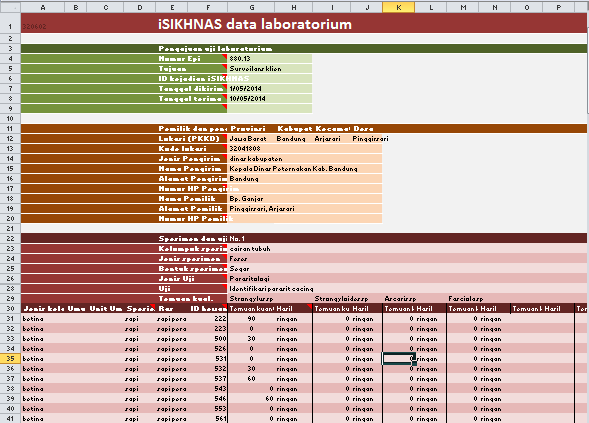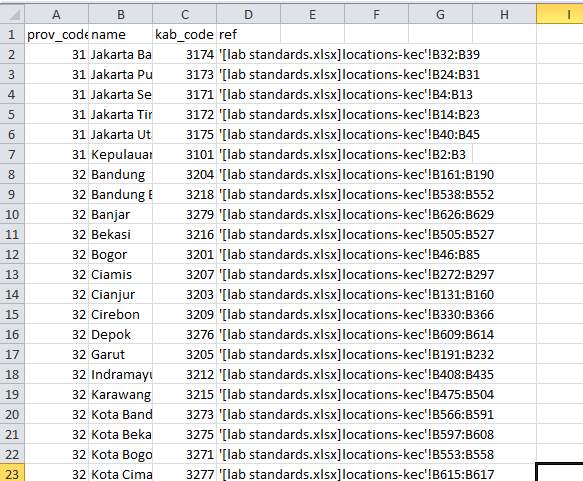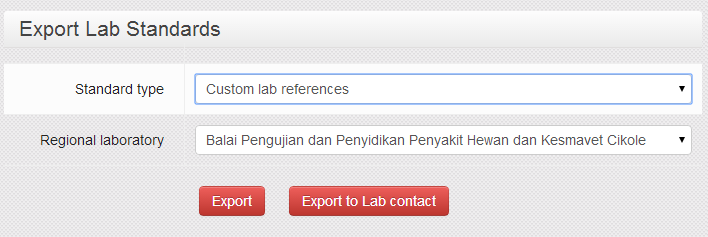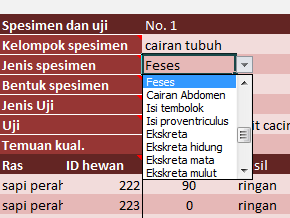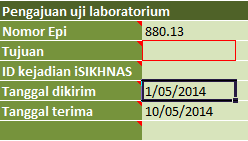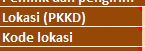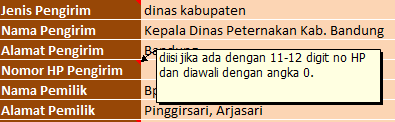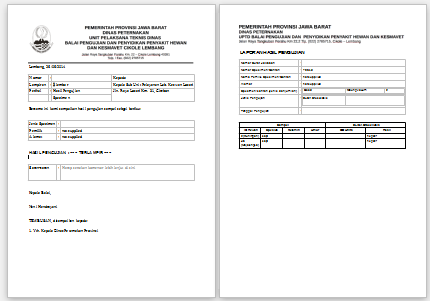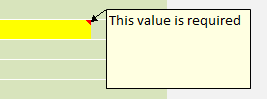Spreadsheet data submission manual
Daftar isi
- 1 Manual for spreadsheet data submission
- 1.1 Introduction and overview
- 1.2 Setting up
- 1.3 Entering data
- 1.4 Guidelines for specific fields
- 1.4.1 Nomor Epi
- 1.4.2 Tujuan
- 1.4.3 ID kejadian iSIKHNAS
- 1.4.4 Lokasi (PKKD)
- 1.4.5 Kode lokasi
- 1.4.6 Jenis Pengirim
- 1.4.7 Nama Pengirim
- 1.4.8 Alamat Pengirim
- 1.4.9 Nomor HP Pengirim
- 1.4.10 Nama Pemilik
- 1.4.11 Alamat Pemilik
- 1.4.12 Nomor HP Pemilik
- 1.4.13 Kelompok spesimen
- 1.4.14 Jenis spesimen
- 1.4.15 Bentuk spesimen
- 1.4.16 Jenis Uji
- 1.4.17 Uji
- 1.4.18 Temuan kual.
- 1.4.19 Jenis kelamin
- 1.4.20 Umur
- 1.4.21 Unit Umur
- 1.4.22 Spesies
- 1.4.23 Ras
- 1.4.24 ID hewan
- 1.4.25 Temuan kuant.
- 1.4.26 Hasil
- 1.5 Submitting data
- 1.6 Customising test details for your lab
- 1.7 Updating data standards
Manual for spreadsheet data submission
This manual provides guidance for the submission of laboratory data to iSIKHNAS using and Excel spreadsheet.
Introduction and overview
The overall process is simple:
- Open the spreadsheet template (and the linked data standards spreadsheet)
- Enter the lab submission data
- Send the spreadsheet by email to iSIKHNAS
iSIKHNAS automatically checks the data and, if it is valid, inserts it into the national database. An email is sent with confirmation that the data has been correctly submitted, as well as an automatically generated client report for printing in the lab.
To use the system, laboratory staff must:
- register with iSIKHNAS (talk to your local coordinator)
- have permissions set to be allowed to submit laboratory data (again, talk to your coordinator)
- set up their computer
- get a copy of the submission template
- get a copy of the lab standards spreadsheet
As the system works with Excel and email, you naturally must have
- a recent copy of Excel installed on your computer (one that can handle the newer '.xlsx' file formats), and
- an email address and internet connection to send and receive emails. To send and receive emails you can use
- a web-mail interface (like gmail) through a web browser (like Chrome, Internet Explorer or Firefox), or
- an email client (like Microsoft Outlook or Thunderbird)
Setting up
To be able to use the system you must have two spreadsheets:
- the template
- 'lab standards.xlsx' - which contains the Indonesian national laboratory data standards to ensure that all data is compatible and able to be analysed.
Both can be downloaded from the iSIKHNAS web site
Data submission template spreadsheet
This is used to enter the data, and is sent by email to iSIKHNAS. Click on the link below to download the latest version of the data submission spreadsheet:
The template may be updated from time to time. Your iSIKHNAS coordinator will either send you the updated spreadsheet by email, or let you know that a new version is available on this web site for download.
Laboratory standards spreadsheet
The lab standards.xlsx file is automatically linked to the template, to ensure that all data submitted conforms to the national data standards. This is automatically customised for each different lab, and is generated by iSIKHNAS. Once it is generated and downloaded, you never need to edit it. If changes are required, they can be made on-line on the iSIKHNAS web site, and a new version downloaded.
The spreadsheet can be downloaded from the iSIKHNAS secure web site. Log in and go to:
- Manage | Export Lab standards
or click on the following link to go straight to the download page (you must already be logged in for this link to work)
https://www.isikhnas.com/en/exportlabstandards
- Select 'Custom lab references'
- Select your lab from the drop down list
- Either
- Click on 'Export'
- This will send a copy of the standards to your registered email address, or
- Click on 'Export to lab contact'
- This will send a copy to the lab contact person, as recorded in the iSIKHNAS list of laboratories (infrastructure table).
- Click on 'Export'
Important tips for spreadsheet management
Always save the template spreadsheet and the standards spreadsheet in the same directory
If they are in different directories, the automatic links will not work.
The standards spreadsheet must always have the same name: lab standards.xlsx.
If the name is changed, it will not work.
When you download the standards spreadsheet from the web, sometimes your computer will automatically change the name to something like lab standards(2).xlsx. If this happens, you need to delete the old copy, and rename the file back to lab standards.xlsx as well as placing it in the correct directory.
You can copy and rename the template file as many times as you like (but not the standards file)
You may want to keep a copy of every submission you send, so saving each file with the epi number is a good way to keep track of the files. They can all be in the same directory, as long as the lab standards.xlsx file is in the same directory.
Entering data
To enter data into the template spreadsheet:
- Open the lab standards.xlsx spreadsheet
- Open the template spreadsheet
Both spreadsheets must be open at the same time so that template can successfully link to the standards spreadsheet
Enter data into the required cells by clicking on the cell and typing, or clicking on the arrow to select from the drop-down list.
Controlled cells
The spreadsheet is protected to avoid entering data in the wrong places. You can only select cells intended for data entry
Drop down lists
There are many cells with drop down lists. These ensure that data follows the national laboratory data standards. You can only choose one of the values from the list
Required values
When a value is required but missing, the cell is highlighted with a red border.
Hints
Many cells contain hints to guide you. These are marked with a small triangle in the corner of the cell.
To view the hint, float your mouse over the triangle and the text will pop up.
Guidelines for specific fields
Nomor Epi
Tujuan
ID kejadian iSIKHNAS
Lokasi (PKKD)
Kode lokasi
Jenis Pengirim
Nama Pengirim
Alamat Pengirim
Nomor HP Pengirim
Nama Pemilik
Alamat Pemilik
Nomor HP Pemilik
Kelompok spesimen
Jenis spesimen
Bentuk spesimen
Jenis Uji
Uji
Temuan kual.
Jenis kelamin
Umur
Unit Umur
Spesies
Ras
ID hewan
Temuan kuant.
Hasil
Submitting data
Saving and sending the data
- Once data entry is complete, save the template spreadsheet to your local hard drive. You may want to change the name using the Epi Number to make finding the data again easier.
- Create a new e-mail
- The address should be labdata@isikhnas.com
- Type the Epi number in the subject line (this is optional but will help you keep track of which data has been submitted and which hasn't, when you look at your 'sent mail' folder)
- Attach the template spreadsheet that you just saved
- Send the e-mail
If you have a local e-mail client installed on your computer (such as Thunderbird or Outlook), sending messages can be made faster and easier:
- In Excel go to the File menu, select Save and send, then click on the Send as attachment button. This automatically creates an email with the file attached.
- Enter the address labdata@isikhnas.com and click send
Responses from iSIKHNAS
Whenever data is submitted to iSIKHNAS, there will be an automatic response which should arrive within a minute or two. The contents of the response depends on the data sent:
Successful submission - client report
If the data is all correct, then it will be automatically inserted into iSIKHNAS.
You will then receive an email confirming that the data has been accepted, with a summary of the data.
You will also receive a second email containing an automatically generated client report. This is in ODT format which can be opened and edited in Libre Office Writer (free) or in Microsoft Word.
Once the file has been opened, you can add any further details, save it, and print it.
Errors detected in the data
If there are any errors in the submitted data, you will receive an email listing the errors and cell references.
The email will also have an attachment which is copy of the spreadsheet submitted. In this spreadsheet, the cells with errors are highlighted in yellow, with pop-up comments to explain the error.
If there were errors, fix these in your original spreadsheet and submit again in a new email.
System errors
If there is an error in the system, you may receive an email with a system error message, instructing you to contact your coordinator.
Forward the message to your iSIKHNAS coordinator or one of the iSIKHNAS champions who will help solve the problem.