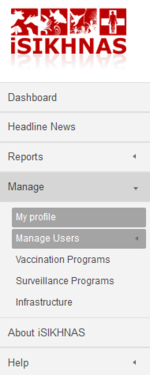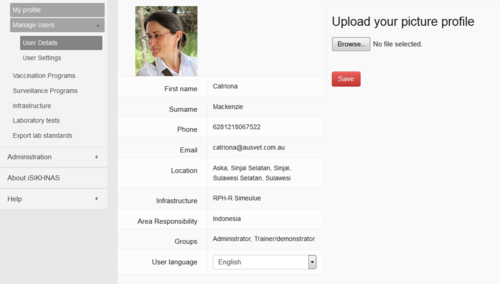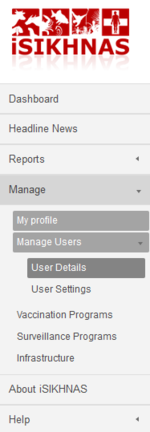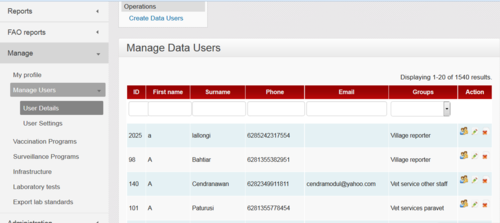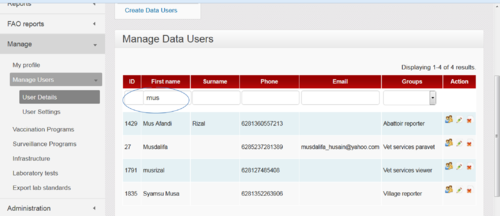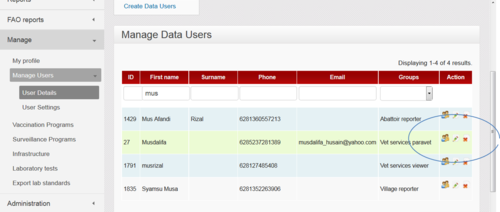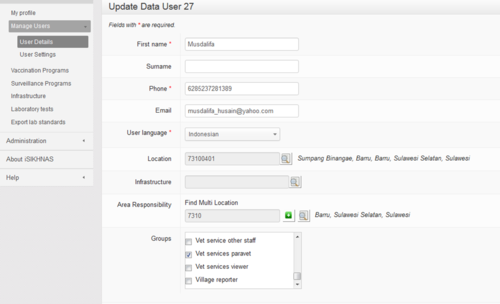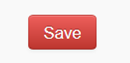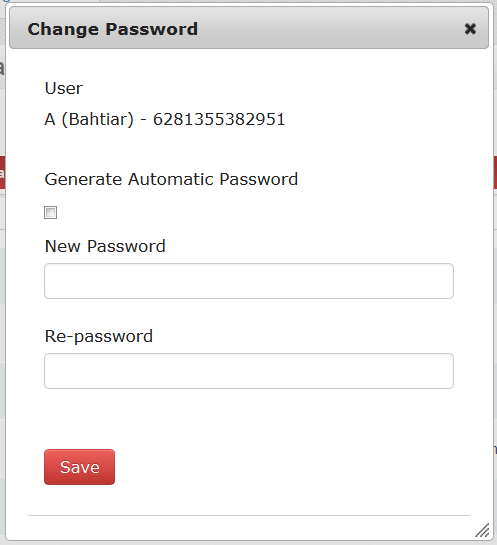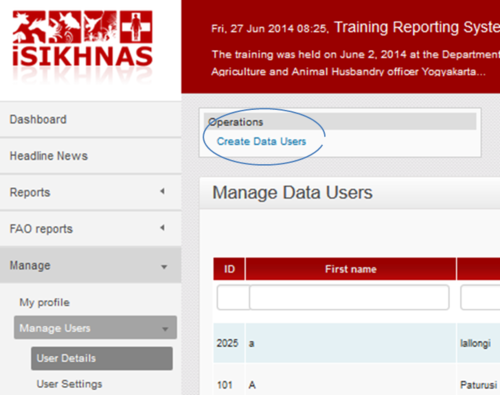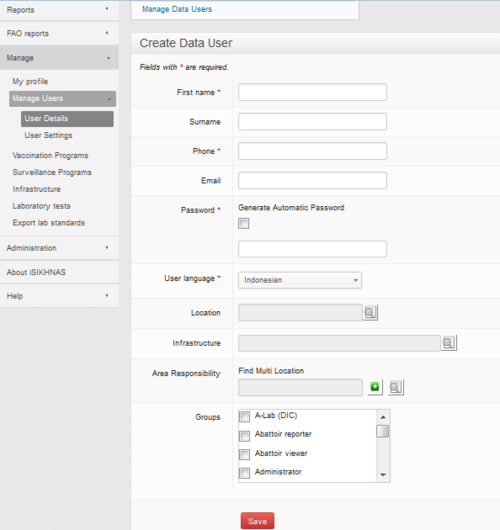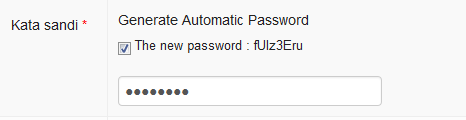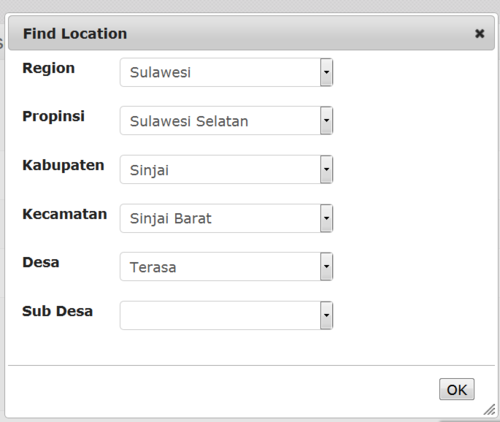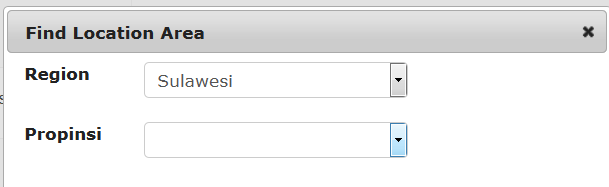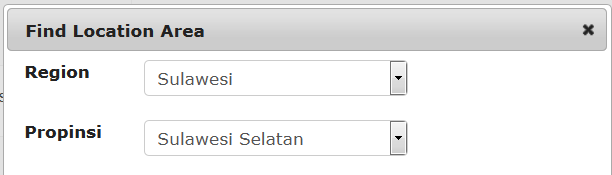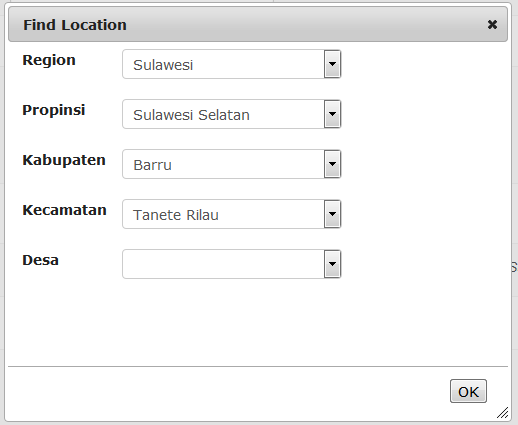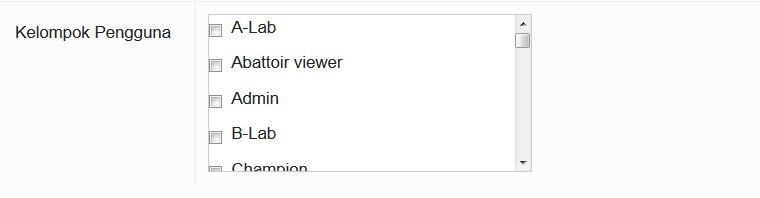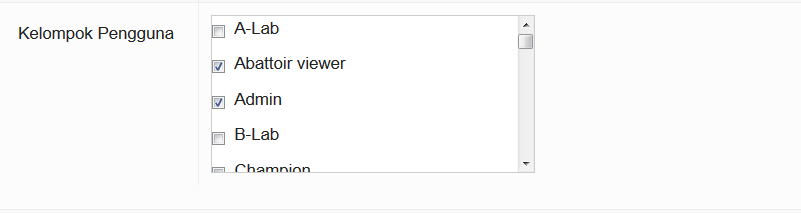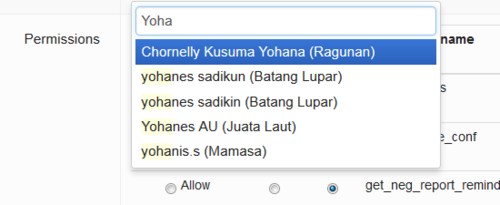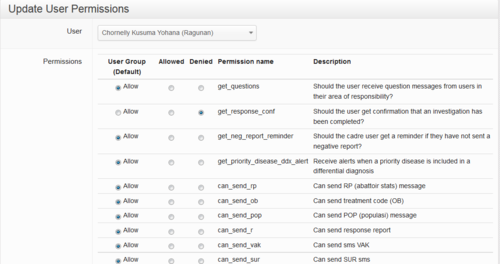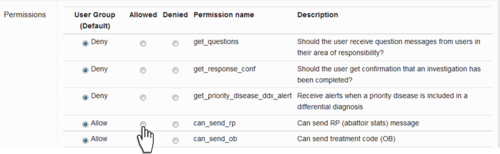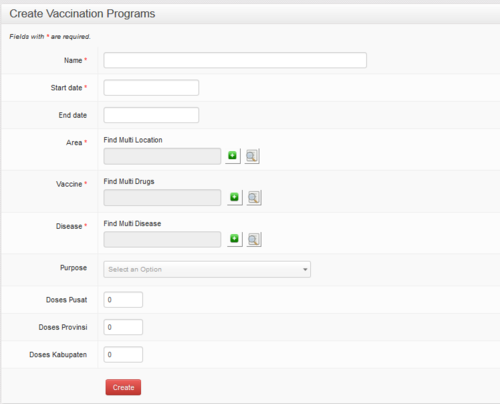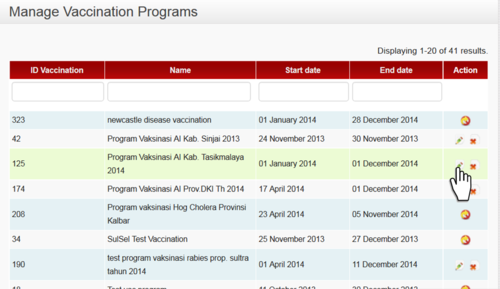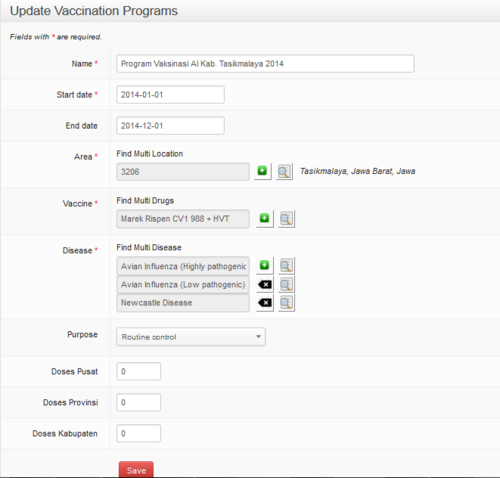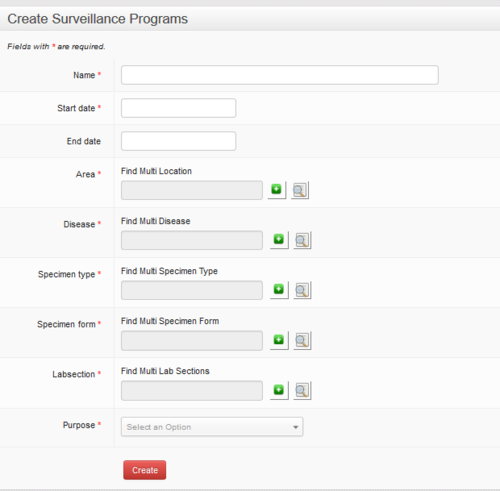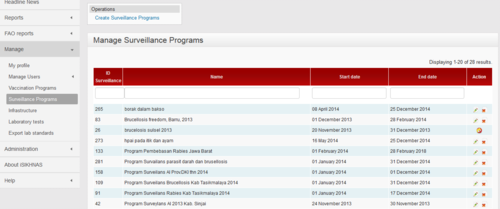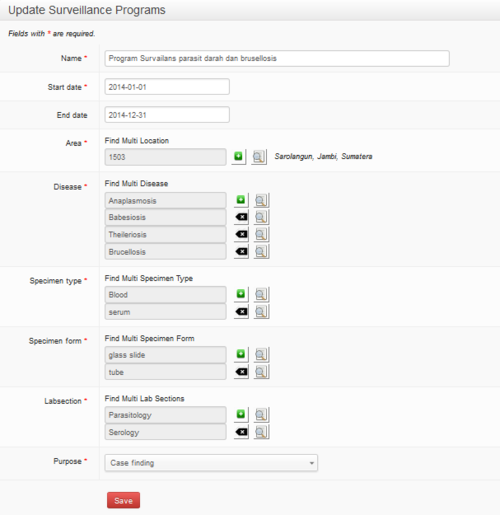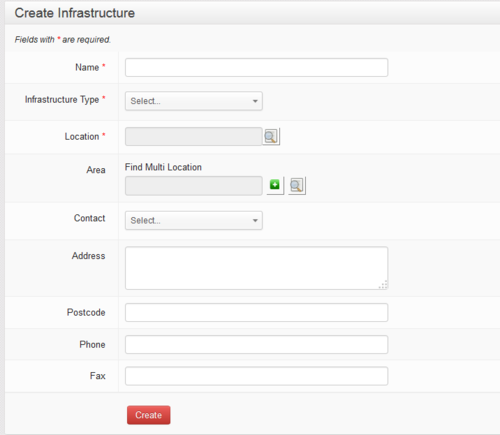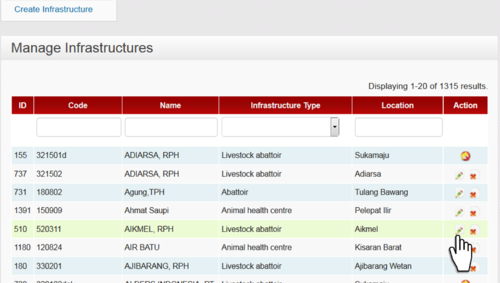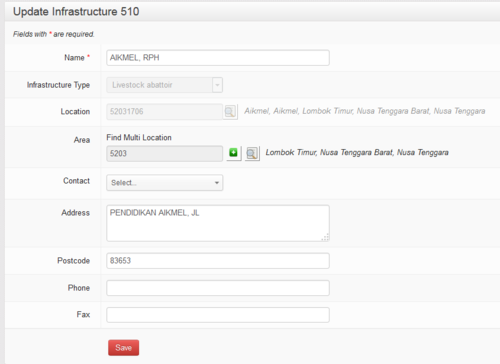Manual for Coordinators: Perbedaan revisi
(→Manage) |
|||
| Baris 95: | Baris 95: | ||
==Manage== | ==Manage== | ||
| + | |||
| + | [[File:Coordinator_manage menu 001.png|150px|left]] | ||
| + | |||
===Manage : My Profile=== | ===Manage : My Profile=== | ||
| + | |||
| + | [[File:Coordinator manage my profile menu.png|150px|left]] | ||
Users can visit their profile details and can upload a photo or change their language choice. Users can check that their details are up to date and should contact their local iSIKHNAS coordinator if their details need correcting or updating. | Users can visit their profile details and can upload a photo or change their language choice. Users can check that their details are up to date and should contact their local iSIKHNAS coordinator if their details need correcting or updating. | ||
| Baris 104: | Baris 109: | ||
====Manage : Manage Users : User Details==== | ====Manage : Manage Users : User Details==== | ||
| + | |||
| + | [[File:Coordinator manage users menu.png|150px|left]] | ||
=====Manage Data Users===== | =====Manage Data Users===== | ||
| Baris 366: | Baris 373: | ||
** Developing respect for their role and a sense of pride the work they do | ** Developing respect for their role and a sense of pride the work they do | ||
** Keeping people involved | ** Keeping people involved | ||
| − | |||
== Reports == | == Reports == | ||
Revisi per 23 Juli 2014 08.50
Daftar isi
- 1 iSIKHNAS Co-ordinator Manual
- 1.1 Roles and responsibilities:Regional and Provincial coordinators
- 1.2 Roles and responsibilities:District coordinators
- 1.3 Using the iSIKHNAS Website for Administration and Monitoring
- 1.4 Manage
- 1.4.1 Manage : My Profile
- 1.4.2 Manage : Manage Users
- 1.4.2.1 Manage : Manage Users : User Details
- 1.4.2.1.1 Manage Data Users
- 1.4.2.1.2 Update Data User
- 1.4.2.1.3 Change user password
- 1.4.2.1.4 Create Data User : Registering new users and updating current users
- 1.4.2.1.5 First name
- 1.4.2.1.6 Surname
- 1.4.2.1.7 Phone
- 1.4.2.1.8 Email
- 1.4.2.1.9 Password
- 1.4.2.1.10 Location
- 1.4.2.1.11 Infrastructure
- 1.4.2.1.12 Area responsibility
- 1.4.2.1.13 Group
- 1.4.2.2 Manage : Manage Users : User Settings
- 1.4.2.3 Manage : Vaccination Programs
- 1.4.2.4 Manage : Surveillance Programs
- 1.4.2.5 Manage Infrastructure
- 1.4.2.6 Analysis of data
- 1.4.2.1 Manage : Manage Users : User Details
- 1.5 Reports
- 1.6 Administration
iSIKHNAS Co-ordinator Manual
Roles and responsibilities:Regional and Provincial coordinators
Leadership
- Act as an ambassador, information source and spokesperson for the system at the provincial/regional level
- Safeguard the philosophy and principals upon which iSIKHNAS has been built
- Report both achievements and problems to the Regional Coordinator or Champions
- Respond to requests for assistance, advice or new data reports in a timely and constructive manner.
- Maintain close contact with district coordinators in a supportive and encouraging manner
- Assist district coordinators with their monitoring, support and analysis roles wherever possible.
- Respond to problems common to several district coordinators in a collaborative manner in order to resolve difficulties
- Annual meeting to discuss provincial approaches and issues, share lessons learned and improve monitoring and response.
Support and monitoring
- Monitor the message log and respond quickly to problems in a supportive manner
- Respond to feedback and questions from users in a timely and supportive manner
- Support and improve the pelsa network
- Monitor and evaluate the performance of the team, set goals and priorities for improvement and development
- Identify training needs of staff based on monitoring of field reports
User development and administration
- Assist in the training of district staff and new users
- Ensure kabupaten coordinators are replaced efficiently whenever this becomes necessary
- Ensure user details are up to date
- Facilitate or assist training of specific user groups such as abattoir, production, police or health department, for example.
- Supervise and monitor all registered users in the area of responsibility
- Register local infrastructure and create new location codes where necessary and ensure these are up to date.
Reporting
- Report technical problems, inadequacies or redundancies immediately to the Champions and Regional coordinator
Analysis and management
- Assist in the analysis of data for the evaluation of activities, performance and priority setting.
- Assist in the analysis of data for the purposes of budget advocacy for support for ongoing and new activities
- Make recommendations from the results of data analysis
- Encourage and facilitate surveillance, vaccination and population data collection activities through iSIKHNAS.
Roles and responsibilities:District coordinators
Leadership
- Act as an ambassador, information source and spokesperson for the system in the district
- Safeguard the philosophy and principals upon which iSIKHNAS has been built
- Ensure users can access and refer to you easily and freely.
- Share the coordination role with one or more deputies.
- Respond to requests for new data reports or suggested changes
User development and administration
- Register new Pelsa and Dinas users correctly
- Recruit and train new Pelsa and Dinas users in all relevant aspects of the system
- Ensure user details are up to date
- Facilitate or assist training of specific user groups such as abattoir, production, police or health department, for example.
- Supervise and monitor all registered users in the area of responsibility
Support and monitoring
- Monitor the message log and respond quickly to problems in a supportive manner
- Respond to feedback and questions from users in a timely and supportive manner
- Assist para-vets to respect and support the work of village pelsa
- Monitor and evaluate the performance of the team, set goals and priorities for improvement and development
- Identify training needs of staff based on monitoring of field reports
Reporting
- Report technical problems, inadequacies or redundancies immediately to the Champions and Provincial coordinator
Analysis and management
- Assist in the analysis of data for the evaluation of activities, performance and priority setting.
- Assist in the analysis of data for the purposes of budget advocacy for support for ongoing and new activities
- Make recommendations from the results of data analysis
- Manage surveillance, vaccination and population data collection activities through iSIKHNAS.
- Register local infrastructure.
- Manage and update location codes within your area.= Use of the website for administration and coordination
Using the iSIKHNAS Website for Administration and Monitoring
A few important things to remember about the website.
Security
- Every user must be registered before they can be given access (a password) to the iSIKHNAS website. The password ensures the website remains as secure as possible. The data on the website should never be shared with anyone without authorisation.
- The website automatically logs a user out after a certain time of inactivity. So if you leave your desk for a while and return, you will probably find that you will have to log back in to the website. This is done for security reasons.
View
- Every user will have a different view of the website and different access rights to parts of the website according to their assigned User Type and Location.
- This acts to simplify the site for users and adapt it to suit each user's core interests and responsibilities.
- The site will change over time. Features will be improved, new features added and new reports created - users should be prepared to adapt to the changing face of the system.
Manage
Manage : My Profile
Users can visit their profile details and can upload a photo or change their language choice. Users can check that their details are up to date and should contact their local iSIKHNAS coordinator if their details need correcting or updating.
Manage : Manage Users
Manage : Manage Users : User Details
Manage Data Users
Coordinators are primarily responsibile for managing users. District coordinators are responsible for managing most data reporters - vets, para-vets and other people involved in sending reports. One important role of coordinators is to keep user records up to date and managing the permissions set for each individual. They do this through the Manage : Manage Users : User Details menu on the iSIKHNAS website.
Remember, there are many thousands of iSIKHNAS users and the most efficient way to search for a particular person is to start to type the person's name or other details in the empty fields at the top of the page. This will help the system to sort through all the records and find the individual.
This will give you a short list of users to choose from.
Then you choose the middle icon - the pencil - to edit the user's details. To edit the user's password, click on the left icon - figure with a key. The right hand icon - the red cross - deletes (or hides) the user from the list.
Update Data User
Once you have chosen a particular user and clicked on the edit icon you will be taken to the user's details for updating. This is what you would do for example if someone changes their mobile phone number, moves jobs, changes their area of responsibility, starts work at an identified infrastructure.
Don't forget to press the Save button on the bottom of the form when you have finished editing.
Change user password
If a user forgets their webaccess password the local iSIKHNAS coordinator should be contacted. The coordinator will have to access the user's details through the Manage : Manage Users : User details : Manage Data Users menu. Choose the correct user through the search headings at the top of the page and click on the Change password icon. You will have to give the user a new password. This can be done by generating one automatically or by giving the user the one of his or her choice. You do this in the same way as you would during user registration.
Make sure you save and tell the user their new password.
Create Data User : Registering new users and updating current users
All users of iSIKHNAS must be registered before they are able to use the system. This is the case for both data reporters and data viewers.
New users can be registered to the system in two ways
- in the field by an authorised person using their mobile telephone, or
- by an authorised person, usually the district iSIKHNAS coordinator, via the iSIKHNAS website.
Registration using the iSIKHNAS website
Using the iSIKHNAS main menu, go to Manage : Manage Users : User details.
Then click on Create Data User
You will be taken to a new Create Data User form.
Click your mouse in the First name field. The outline colour will change to blue to show that it is active.
First name
Enter the first name of the new user. Try to use correct capitalisation for these name fields. Remember the user name will appear in multiple reports and other areas of the website. Please make sure it is correctly spelled and as complete as possible.
Surname
Move to the Surname field by either pressing  or by using your mouse to take you to the new field and clicking in the empty box. This field is only required for those people who use family names. Leave the field empty if there is no surname.
or by using your mouse to take you to the new field and clicking in the empty box. This field is only required for those people who use family names. Leave the field empty if there is no surname.
Phone
Next, enter the mobile phone number of the new user. This telephone number must be to the unique to the user. It must be the number to phone they use every day for their work. This telephone number will identify the new user to the system every time they report or query data.
Enter an email address if the person uses email. The address should be unique to the new user. It cannot be a group email address, or one that is used by other iSIKHNAS users. By adding an email address, a new user can arrange to have regular reports using iSIKHNAS data, sent by email. The email address can always be added or changed later.
Password
The web password will be useful if users want to visit the iSIKHNAS website to
- Look up data on the site.
- Change a password.
- Change some user details.
You can click the checkbox Generate Automatic Password to ask the system to make a unique password for the new user. Write the password on a piece of paper and give it to the new user.
Passwords can be changed later by the user. Coordinators can also change passwords for users who have forgotten their password. You can either use a password chosen by the new user by writing the password into the empty field.
A word about passwords: Passwords should not contain personal information, whole words or well known characters or names. The best password are longer than 8 characters and created by coming up with an entire phrase that’s easy for the user to remember. Use the first letter, number or symbol from each word in the phrase, keeping punctuation intact as well.
So, let’s take this, for example: Hi! I’m Dhony. I’m from Sulawesi and I like the number 3! Use the first letter of each part and some of the punctuation, and the password could become: H!ImDImfSul&Iltn3! That’s a good, strong, long password that’ll be hard to crack and easy to remember.
Location
Choose the location of the usual place of work of the new user to the village (desa) level. Go through each level to pick from the drop down lists.
When you have finished click OK.
The full location code and name will appear on the form.
Infrastructure
New users can be assigned to infrastructure where they work. The main infrastructure types are
- Abattoirs
- Aggregation points
- Laboratories
- Semen collection points
- Markets
- Veterinary services offices
- Checkpoints
New infrastructure can be created by coordinators using the Manage : Infrastructure
Area responsibility
As well as being assigned to a particular working location - where a user is phyically based most of the time - users are assigned to one or more areas of responsibility. This defines the whole area the user works or is responsible for. This will tell iSIKHNAS that this person should receive alerts or information relevant to that area. It helps to filter the data for the user, to make sure only the most relevant data or alerts are sent.
A regional coordinator for Sulawesi, for example, would be assigned as follows
The provincial coordinator for Sulawesi Seletan would be assigned like this
A dinas paravet in Barru, Sulawesi Seletan might be assigned like this
And so on
A village reporter (Pelsa) would be assigned as follows
A pelsa with two desa under her responsibility might look something like this
Group
Each user is given a User type and is part of a User Group. Some users are assigned to more than one group. This determines what the person is permitted to do, what data they are permitted to submit and view, and what functions they may perform on the iSIKHNAS website.
Users can be assigned to several user types depending on their roles.
English
| Code | User Type |
|---|---|
| 1 | Champion |
| 2 | Regional coordinator |
| 3 | Provincial coordinator |
| 4 | District coordinator |
| 5 | Vet Services Vet |
| 6 | Vet services paravet |
| 7 | Vet service other staff |
| 8 | Contract Worker |
| 9 | Village reporter |
| 10 | Farmer |
| 11 | Abattoir reporter |
| 12 | Meat inspector |
| 13 | Drug inspector |
| 14 | Check point officer |
| 15 | Quarantine |
| 16 | Public health |
| 17 | A-Lab (DIC) |
| 18 | B-Lab (provincial) |
| 19 | Inseminator |
| 20 | Trainer/demonstrator |
| 21 | Vet services viewer |
| 22 | Quarantine viewer |
| 23 | Public health viewer |
| 24 | Abattoir viewer |
| 25 | Administrator |
| 26 | Provincial Kesmavet Coordinator |
| 27 | National Production Coordinator |
| 28 | Production Provincial Coordinator |
| 29 | Reporting Farmer |
| 30 | Epi Viewer |
| 31 | Project Viewer |
| 32 | Semen collection centre officer |
| 33 | District Production Coordinator |
| 34 | Public Vet |
| 35 | Kader Vaksinator |
| 36 | Head of district livestock and animal health office division |
| 37 | Head of provincial animal health division |
| 38 | Head of dinas vaccination team |
| 39 | data encoder |
| 40 | Head of field vaccination team |
| 68 | C lab |
| 69 | SMS Admin |
| 70 | Survei team |
| 71 | Pregnancy Test Officer |
| 72 | Manager SPR |
| 73 | Tim Upsus Siwab |
| 74 | Superuser |
| 75 | Update locations Officer |
| 76 | Recorder Siwab |
| 77 | champion 1 |
| 78 | champion 2 |
| 79 | Technical Reproduction Assistant |
| 80 | AMPM reporter |
| 81 | Wastukan |
| 82 | Vet Author |
| 83 | Vet Authority Province Level |
| 84 | Sensus Reporting |
| 85 | Logistik Admin |
| 86 | Qurban Inspector |
| 87 | animal traders |
| 88 | API user |
| 89 | Academics |
| 90 | Pelapor Cold Storage |
| 91 | Head of Provincial Services |
| 92 | Head of District Services |
| 93 | Head of Animal Health/Public Veterinary Section |
| 94 | Director of Animal Health |
| 95 | Director of Veterinary Public Health |
| 96 | Kepala Seksi Keswan/Kesmavet Provinsi |
| 97 | Private Abbatoir reporter |
| 98 | Chief Veterinary Officer |
| 99 | Vet Authority Animal Health |
| 100 | Vet Authority Veterunary Public Health |
| 101 | Vet Authority Animal Quarantine |
| 102 | Vet Authority District Level |
| 103 | Head of Technical Unit |
| 104 | Babinsa & Babinkamtibmas |
| 105 | Babinsa atau Babinkamtibmas |
| 106 | Breeding officer |
| 107 | veterinary center staff |
| 108 | Public Reporter |
| 109 | Compartement Reporter |
| 110 | Vets Compartment |
| 111 | Compartement Champion |
Manage : Manage Users : User Settings
Update User Permissions
This part of the website allows coordinators to set the permissions differently for each individual user according to their abilities, training or responsibilities. The example below shows the way the page is organised. The name of the user is identified at the top of the page. You can start typing the name and a drop down list of the closest options will appear.
The list of default permissions will differ according to the User Type the person has been assigned. Coordinators and vets will have a long list of permissions which are possible to change. Other users, such as pelsa, will have very few.
Individual user permissions can be changed from the default settings by clicking on or off the Allowed and Denied buttons.
Manage : Vaccination Programs
Create Vaccination Programs
Manage Vaccination Programs
Update Vaccination Programs
Manage : Surveillance Programs
Create Surveillance Programs
Manage Surveillance Programs
Update Surveillance Programs
Manage Infrastructure
Create infrastructure
Manage infrastructure
Update infrastructure
Analysis of data
- How to ask for a new report to be made
- Defining your question
- Making sense of the outputs
- Printing reports, editing Excel files
- Using the data to support your monitoring role
- Management and support structures
- Roles and responsibilities of everyone involved
- Policy changes, technical issues and assistance with analysis
- Where to go for help
- Role and responsibilities of the coordinator
- How to motivate and reassure staff
- Monitoring the system
- Reacting to problems
- Dealing with questions, requests, problems, flaws
- Giving and sharing feedback
- Developing a culture of ongoing training
- iSIKHNAS modules
- Staff development courses available
- Developing a strong network of village level reporters
- Signs recognition training
- Developing respect for their role and a sense of pride the work they do
- Keeping people involved
Reports
New
Disease
Vaccination
Surveillance Program
Movement
Abattoir
Laboratory
Users
Codes
System
View reports
Saved reports
Administration
Interface
Menu system
Menu system by Group User
Generate Interface
News stories
Reference codes
- Diseases
- Species
- Signs
- Animal types
- Syndromes
- Laboratory
- Testype
- Laboratory sections
- Submission reasons
- Submitter types
- Specimen forms
- Age units
- Test methods
- Test targets
- Qualitative findings
- Units for quantitative findings
- Uncertainty types
- Test results
- Drugs
- Drug class
- Drug types
- Drugs
- Production
- Straws
- Colour
- Animal purposes
- Event types
- Infrastructure types
SMS metadata
· Modem status
· Edit SMS messages
· Edit SMS Fields
· Test SMS message
· Create SMS handler
Excel metadata
· Import jobs
· Import tables
· Import fields
· Field types
Metadata for reference export
·
Business Rules
·
Reports
· Reports
· Saved reports
· Report subscriptions
· Field types
· Regenerate reports for PL/R
Templates
· HTML templates