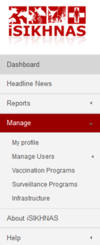Manual for Coordinators: Perbedaan revisi
(→Manage) |
|||
| Baris 94: | Baris 94: | ||
* The site will change over time. Features will be improved, new features added and new reports created - users should be prepared to adapt to the changing face of the system.}} | * The site will change over time. Features will be improved, new features added and new reports created - users should be prepared to adapt to the changing face of the system.}} | ||
| − | + | {{fpblock|Manage|Coordinator_manage menu.png|}} | |
| − | |||
| − | |||
| − | |||
| − | |||
| − | |||
| − | |||
| − | |||
| − | |||
| − | |||
| − | |||
| − | |||
| − | |||
| − | |||
| − | |||
| − | |||
| − | |||
| − | |||
| − | |||
| − | |||
| − | |||
| − | |||
| − | |||
| − | |||
| − | |||
| − | |||
| − | |||
| − | |||
| − | |||
| − | |||
| − | |||
| − | |||
| − | |||
| − | |||
| − | |||
| − | |||
| − | |||
| − | |||
| − | |||
| − | |||
| − | |||
| − | |||
| − | |||
| − | |||
| − | |||
| − | |||
| − | |||
| − | |||
| − | |||
| − | |||
| − | |||
| − | |||
| − | |||
| − | |||
| − | |||
| − | |||
| − | |||
| − | |||
| − | |||
| − | |||
| − | |||
| − | |||
| − | |||
| − | |||
| − | |||
| − | |||
| − | |||
| − | |||
| − | |||
| − | |||
| − | |||
| − | |||
| − | |||
| − | |||
| − | |||
| − | |||
| − | |||
| − | |||
| − | |||
| − | |||
| − | |||
| − | |||
| − | |||
| − | |||
| − | |||
| − | |||
| − | |||
| − | |||
| − | |||
| − | |||
| − | |||
| − | |||
| − | |||
| − | |||
| − | |||
| − | |||
| − | |||
| − | |||
| − | |||
| − | |||
| − | |||
| − | |||
| − | |||
| − | |||
| − | |||
| − | |||
| − | |||
| − | |||
| − | |||
| − | |||
| − | |||
| − | |||
| − | |||
| − | |||
| − | |||
| − | |||
| − | |||
| − | |||
| − | |||
| − | |||
| − | |||
| − | |||
| − | |||
| − | |||
| − | |||
| − | |||
| − | |||
| − | |||
| − | |||
| − | |||
| − | |||
| − | |||
| − | |||
| − | |||
| − | |||
| − | |||
| − | |||
| − | |||
| − | |||
| − | |||
| − | |||
| − | |||
| − | |||
| − | |||
| − | |||
| − | |||
| − | |||
| − | |||
| − | |||
| − | |||
| − | |||
| − | |||
| − | |||
| − | |||
| − | |||
| − | |||
| − | |||
| − | |||
| − | |||
| − | |||
| − | |||
| − | |||
| − | |||
| − | |||
| − | |||
| − | |||
| − | |||
| − | |||
| − | |||
| − | |||
| − | |||
| − | |||
| − | |||
| − | |||
| − | |||
| − | |||
| − | |||
| − | |||
| − | |||
| − | |||
| − | |||
| − | |||
| − | |||
| − | |||
| − | |||
| − | |||
| − | |||
| − | |||
| − | |||
| − | |||
| − | |||
| − | |||
| − | |||
| − | |||
| − | |||
| − | |||
| − | |||
| − | |||
| − | |||
| − | |||
| − | |||
| − | |||
| − | |||
| − | |||
| − | |||
| − | |||
| − | |||
| − | |||
| − | |||
| − | |||
| − | |||
| − | |||
| − | |||
| − | |||
| − | |||
| − | |||
| − | |||
| − | |||
| − | |||
| − | |||
| − | |||
| − | |||
| − | |||
| − | |||
| − | |||
| − | |||
| − | |||
| − | |||
| − | |||
| − | |||
| − | |||
| − | |||
| − | |||
| − | |||
| − | |||
| − | |||
| − | |||
| − | |||
| − | |||
Revisi per 23 Juli 2014 09.00
Daftar isi
iSIKHNAS Co-ordinator Manual
Roles and responsibilities:Regional and Provincial coordinators
Leadership
- Act as an ambassador, information source and spokesperson for the system at the provincial/regional level
- Safeguard the philosophy and principals upon which iSIKHNAS has been built
- Report both achievements and problems to the Regional Coordinator or Champions
- Respond to requests for assistance, advice or new data reports in a timely and constructive manner.
- Maintain close contact with district coordinators in a supportive and encouraging manner
- Assist district coordinators with their monitoring, support and analysis roles wherever possible.
- Respond to problems common to several district coordinators in a collaborative manner in order to resolve difficulties
- Annual meeting to discuss provincial approaches and issues, share lessons learned and improve monitoring and response.
Support and monitoring
- Monitor the message log and respond quickly to problems in a supportive manner
- Respond to feedback and questions from users in a timely and supportive manner
- Support and improve the pelsa network
- Monitor and evaluate the performance of the team, set goals and priorities for improvement and development
- Identify training needs of staff based on monitoring of field reports
User development and administration
- Assist in the training of district staff and new users
- Ensure kabupaten coordinators are replaced efficiently whenever this becomes necessary
- Ensure user details are up to date
- Facilitate or assist training of specific user groups such as abattoir, production, police or health department, for example.
- Supervise and monitor all registered users in the area of responsibility
- Register local infrastructure and create new location codes where necessary and ensure these are up to date.
Reporting
- Report technical problems, inadequacies or redundancies immediately to the Champions and Regional coordinator
Analysis and management
- Assist in the analysis of data for the evaluation of activities, performance and priority setting.
- Assist in the analysis of data for the purposes of budget advocacy for support for ongoing and new activities
- Make recommendations from the results of data analysis
- Encourage and facilitate surveillance, vaccination and population data collection activities through iSIKHNAS.
Roles and responsibilities:District coordinators
Leadership
- Act as an ambassador, information source and spokesperson for the system in the district
- Safeguard the philosophy and principals upon which iSIKHNAS has been built
- Ensure users can access and refer to you easily and freely.
- Share the coordination role with one or more deputies.
- Respond to requests for new data reports or suggested changes
User development and administration
- Register new Pelsa and Dinas users correctly
- Recruit and train new Pelsa and Dinas users in all relevant aspects of the system
- Ensure user details are up to date
- Facilitate or assist training of specific user groups such as abattoir, production, police or health department, for example.
- Supervise and monitor all registered users in the area of responsibility
Support and monitoring
- Monitor the message log and respond quickly to problems in a supportive manner
- Respond to feedback and questions from users in a timely and supportive manner
- Assist para-vets to respect and support the work of village pelsa
- Monitor and evaluate the performance of the team, set goals and priorities for improvement and development
- Identify training needs of staff based on monitoring of field reports
Reporting
- Report technical problems, inadequacies or redundancies immediately to the Champions and Provincial coordinator
Analysis and management
- Assist in the analysis of data for the evaluation of activities, performance and priority setting.
- Assist in the analysis of data for the purposes of budget advocacy for support for ongoing and new activities
- Make recommendations from the results of data analysis
- Manage surveillance, vaccination and population data collection activities through iSIKHNAS.
- Register local infrastructure.
- Manage and update location codes within your area.= Use of the website for administration and coordination
Using the iSIKHNAS Website for Administration and Monitoring
A few important things to remember about the website.
Security
- Every user must be registered before they can be given access (a password) to the iSIKHNAS website. The password ensures the website remains as secure as possible. The data on the website should never be shared with anyone without authorisation.
- The website automatically logs a user out after a certain time of inactivity. So if you leave your desk for a while and return, you will probably find that you will have to log back in to the website. This is done for security reasons.
View
- Every user will have a different view of the website and different access rights to parts of the website according to their assigned User Type and Location.
- This acts to simplify the site for users and adapt it to suit each user's core interests and responsibilities.
- The site will change over time. Features will be improved, new features added and new reports created - users should be prepared to adapt to the changing face of the system.
Analysis of data
- How to ask for a new report to be made
- Defining your question
- Making sense of the outputs
- Printing reports, editing Excel files
- Using the data to support your monitoring role
- Management and support structures
- Roles and responsibilities of everyone involved
- Policy changes, technical issues and assistance with analysis
- Where to go for help
- Role and responsibilities of the coordinator
- How to motivate and reassure staff
- Monitoring the system
- Reacting to problems
- Dealing with questions, requests, problems, flaws
- Giving and sharing feedback
- Developing a culture of ongoing training
- iSIKHNAS modules
- Staff development courses available
- Developing a strong network of village level reporters
- Signs recognition training
- Developing respect for their role and a sense of pride the work they do
- Keeping people involved
Reports
New
Disease
Vaccination
Surveillance Program
Movement
Abattoir
Laboratory
Users
Codes
System
View reports
Saved reports
Administration
Interface
Menu system
Menu system by Group User
Generate Interface
News stories
Reference codes
- Diseases
- Species
- Signs
- Animal types
- Syndromes
- Laboratory
- Testype
- Laboratory sections
- Submission reasons
- Submitter types
- Specimen forms
- Age units
- Test methods
- Test targets
- Qualitative findings
- Units for quantitative findings
- Uncertainty types
- Test results
- Drugs
- Drug class
- Drug types
- Drugs
- Production
- Straws
- Colour
- Animal purposes
- Event types
- Infrastructure types
SMS metadata
· Modem status
· Edit SMS messages
· Edit SMS Fields
· Test SMS message
· Create SMS handler
Excel metadata
· Import jobs
· Import tables
· Import fields
· Field types
Metadata for reference export
·
Business Rules
·
Reports
· Reports
· Saved reports
· Report subscriptions
· Field types
· Regenerate reports for PL/R
Templates
· HTML templates