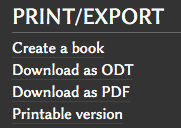Using Book Creator: Perbedaan revisi
k |
|||
| Baris 1: | Baris 1: | ||
| − | Using Book Creator | + | = Using Book Creator = |
| − | Book Creator allows you to select a number of wiki pages, re-order them and then export them as Open Document Format (odt) or as Portable Document Format (pdf). Open Document Format can be opened in LibreOffice or OpenOffice (and then saved as Microsoft Word if required. | + | Book Creator allows you to select a number of wiki pages, re-order them and then export them as: |
| + | *Open Document Format (odt), or as | ||
| + | * Portable Document Format (pdf). | ||
| + | Open Document Format can be opened in LibreOffice or OpenOffice (and then saved as Microsoft Word if required). | ||
| + | |||
| + | |||
| + | == Start Book Creator == | ||
| − | |||
To start book creator, click on the 'Create a book' link at the bottom of the page: | To start book creator, click on the 'Create a book' link at the bottom of the page: | ||
Revisi per 27 Agustus 2014 09.06
Using Book Creator
Book Creator allows you to select a number of wiki pages, re-order them and then export them as:
- Open Document Format (odt), or as
- Portable Document Format (pdf).
Open Document Format can be opened in LibreOffice or OpenOffice (and then saved as Microsoft Word if required).
Start Book Creator
To start book creator, click on the 'Create a book' link at the bottom of the page:
(Click on the green button!)