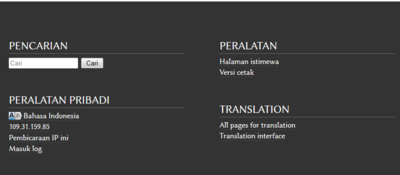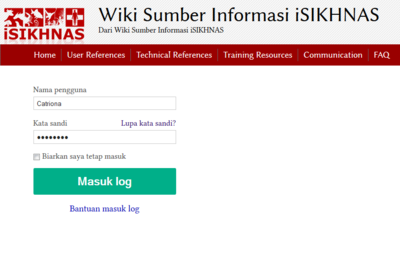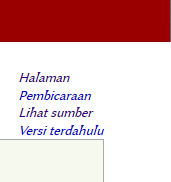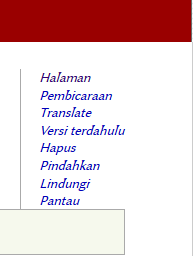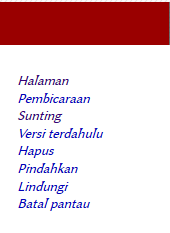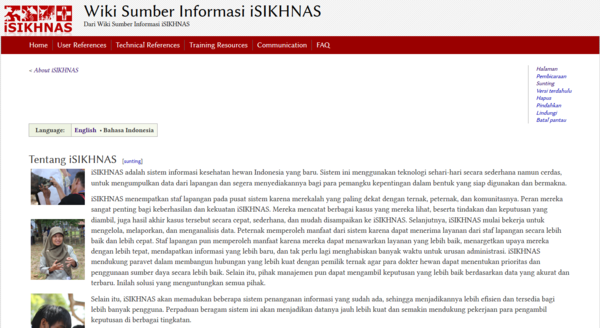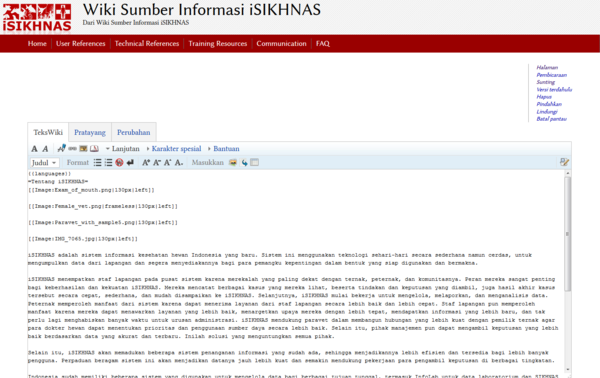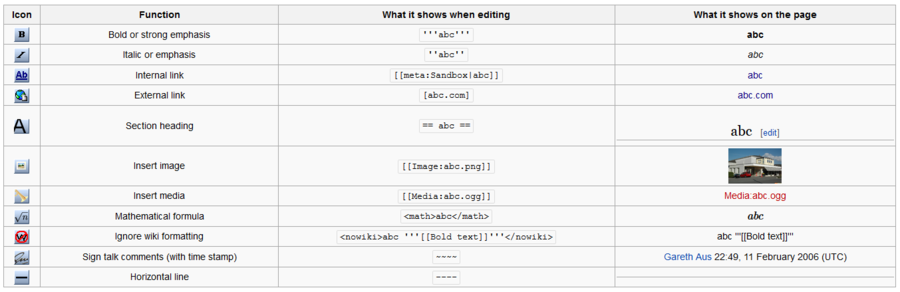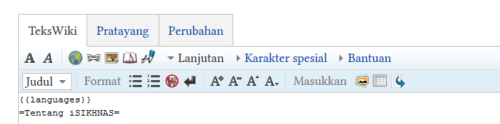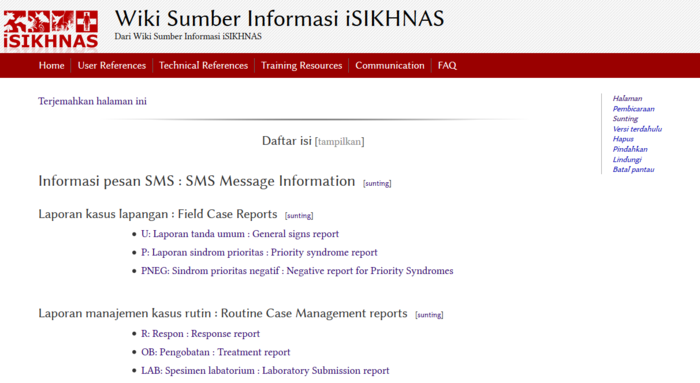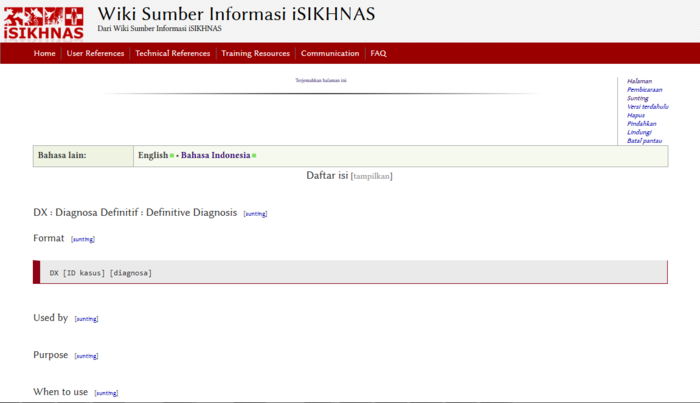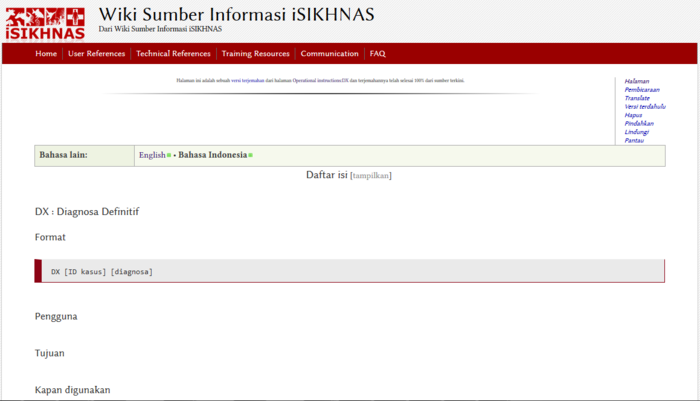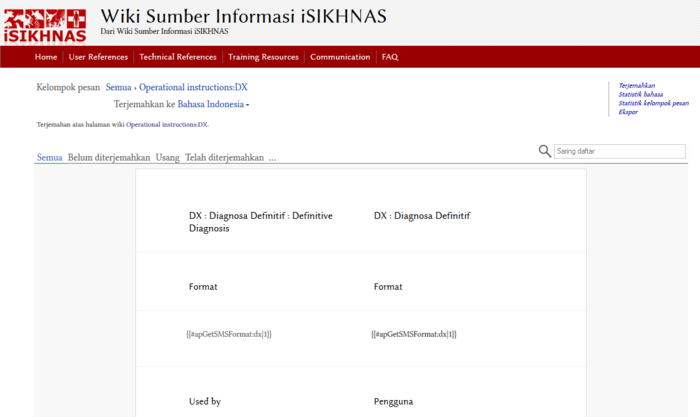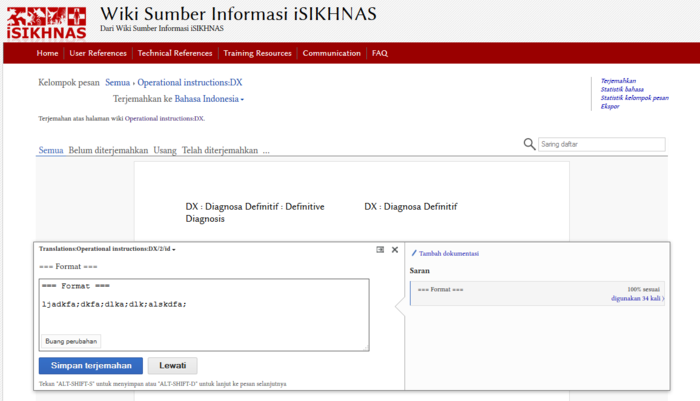Wiki Work/id: Perbedaan revisi
(Created page with "=== Masuk log === untuk menyunting isi yang sudah ada atau membuat laman baru To edit an existing content or create new pages on the iSIKHNAS wiki you must first make sure you...") |
|||
| Baris 50: | Baris 50: | ||
[http://www.mediawiki.org/wiki/Help:Editing/id ''Bahasa Indonesia'' - Bantuan : Penyuntingan] | [http://www.mediawiki.org/wiki/Help:Editing/id ''Bahasa Indonesia'' - Bantuan : Penyuntingan] | ||
| − | === | + | === Masuk log === |
| − | To edit an existing content or create new pages on the iSIKHNAS wiki you must first make sure you have permission to contribute and that you have been given a User Name and Password. Contact the Champions if you would like to be involved. | + | untuk menyunting isi yang sudah ada atau membuat laman baru To edit an existing content or create new pages on the iSIKHNAS wiki you must first make sure you have permission to contribute and that you have been given a User Name and Password. Contact the Champions if you would like to be involved. |
* Go to the bottom of any page of the wiki and click on Log in. | * Go to the bottom of any page of the wiki and click on Log in. | ||
Revisi per 8 Mei 2015 08.58
Daftar isi
Modul 15: Berkontribusi untuk Wiki
Wiki iSIKHNAS
Wiki iSIKHNAS dimulai pada tahun 2013 sebagai suatu alat dokumentasi kolaboratif untuk digunakan selama pengembangan sistem. Seiring dengan perkembangannya, iSIKHNAS menjadi semakin canggih dan kompleks. Jumlah pengguna meningkat secara dramatis dan semuanya membutuhkan pelatihan penggunaan sistem ini. Wiki iSIKHNAS segera menjadi fasilitas penyimpanan pusat untuk seluruh sumber-sumber daya yang diperlukan untuk mendukung sistem ini dan para penggunanya. Sekarang ia merupakan sumber utama segala informasi terkait sistem, pelatihan untuk penguna dan pengelolaan materi pelatihan dan dokumentasi lainnya.
Apakah yang dimaksud dengan WIKI?
Tergantung pada tujuannya, suatu wiki dapat dijelaskan sebagai
- sebuah pertukaran dokumen kolaboratif
- sebuah basis data/database untuk membuat, menelusuri dan mencari melalui informasi
- suatu sistem manajemen pengetahuan
- sebuah alat pembelajaran berkelompok
- sebuah versi pengelolaan untuk dokumen-dokumen
- sebuah pengelola dokumen kolaboratif massal
- suatu tempat penyimpanan internal.
Keuntungan
- Siapapun bisa melakukan penyuntingan
- mudah digunakan dan dipelajari
- Wiki bersifat instan sehingga tidak perlu menunggu penerbit membuat edisi baru atau memperbarui informasi
- orang-orang yang berada di berbagai belahan dunia dapat mengerjakan dokumen yang sama
- perangkat lunak wiki melacak setiap suntingan/edit yang dibuat dan merupakan proses yang sederhana mengacu kembali kepada versi yang lama dari suatu artikel
- memperluas akses pada kekuatan penerbitan melalui situs kepada para pengguna non-teknis
- wiki tidak memiliki struktur yang telah ditentukan sebelumnya - konsekuensinya adalah sistem ini merupakan suatu alat yang dapat digunakan untuk serangkaian aplikasi
- terdapat banyak sekali ragam perangkat lunak wiki open source untuk dipilih sehingga biaya lisensi semestinya tidak menjadi hambatan dalam menginstal wiki institusional
Kelemahan
Kentungan dalam satu konteks, bisa jadi merupakan kelemahan dalam konteks lainnya.
- Setiap orang dapat menyunting sehingga ini membuatnya terlalu terbuka bagi beberapa aplikasi, contohnya dokumentasi rahasia. Namun, masih dimungkinkan untuk membuat peraturan yang mengatur akses pengguna.
- Terbuka terhadap SPAM dan Vandalisme jika tidak dikelola dengan baik. Ada banyak cara yang mudah untuk menyimpan satu laman, namun dalam WikiEducator anda harus masuk log untuk dapat menyunting laman sehingga hal ini mengurangi vandalime oleh spam yang terotomatisasi.
- Memerlukan koneksi internet untuk berkolaborasi, namun teknologi untuk menghasilkan versi cetaknya pun telah mengalami kemajuan
- Fleksibilitas struktur wiki bisa berarti bahwa informasi menjadi tidak terorganisir. Seiring dengan pertumbuhan wiki, komunitas terkait berencana dan mengadministrasikan struktur secara kolaboratif.
Peserta
Empat jenis pengguna yang berpartisipasi di wiki adalah
- pembaca
- penulis - berkontribusi kepada isi wiki, mengunggah materi, dll.
- administrator wiki - memelihara isi wiki dan diberikan fungsi-fungsi lainnya terkait laman-laman wiki (mis. perlindungan laman dan penghapusan) dan dapat menyesuaikan hak-hak akses pengguna, misalnya dengan cara menutup akses mereka untuk melakukan penyuntingan.
- administrator sistem - bertanggung jawab untuk instalasi dan pemeliharaan mesin wiki dan isi dari server situs.
Memulai
Bahasa Indonesia - Bantuan : Penyuntingan
Masuk log
untuk menyunting isi yang sudah ada atau membuat laman baru To edit an existing content or create new pages on the iSIKHNAS wiki you must first make sure you have permission to contribute and that you have been given a User Name and Password. Contact the Champions if you would like to be involved.
- Go to the bottom of any page of the wiki and click on Log in.
- You will be taken to the log in page.
- Log in using the User Name and Password. You can always change the password later.
Once you are logged in you will notice that the top right hand menu has changed. There are now more options available to you but most importantly this means you can now edit content on the wiki.
Menu before log in
Menu after log in
For a page which is still linked to the translation system
- If you want to edit this page you will have to choose the "translate" option in the menu.
For a page which is independent of the translation system
- Click on Edit on this menu. This will take you to an editable version of the page.
Example page: Published version
The url for this page is http://wiki.isikhnas.com/w/About_iSIKHNAS/id
- Click on Edit in the menu at the top right hand corner
Example page: Editable version
Wiki formatting
You can use the toolbar at the top of the Edit page which puts the correct mark-up in automatically.
Or you can insert the "mark up" language manually yourself as you write the content.
This table shows you the toolbar icon as well as the manual mark up format.
There are a few good ways of learning this system of formatting text
- Open the same page on two different tabs of your browser. Go into edit mode on one of the pages and look at the formatting which exists in the published page then look back at the editable version to see how the formatting appears. You will quickly start to realise how the mark up language works and some of the "rules" for using wiki formatting. Remember to save your changes.
- Open one page in edit mode and toggle between the Edit and the View tabs. Remember to save your changes.
Pages linked to the Translation system
Many pages were created first in English and then a Bahasa Indonesia version of the original or 'master' pages has been created. These pages are linked so that an update or change in the Master page can be tracked and made in the Bahasa Indonesia page.
At the moment most pages are linked in this way and to make any changes to the Bahasa version you will have to edit them through the translation system by pressing on the Translate option on your menu.
Very soon these pages will be unlinked and set free from the English master page. This will take place as more expertise develops and more people are willing to take responsibility for keeping the Wiki up to date. These unlinked pages will be able to be edited using the Edit option on the menu.
To edit a linked page
- Go to the page you wish to edit.
- You want to edit the SMS Operational Instructions for a particular message. You go to the main SMS Information menu page and choose the DX message from the list. Click on the DX: Diagnosa Definitif : Definitive diagnosis.
- At the moment you will be taken to the English master page. If you want to edit the English version and leave the translators to edit the Bahasa Version then just click on Edit in the menu at the top right hand of the page. If you want to look at tht Bahasa translation then look at the language choice bar at the top of this page.
- Click on Bahasa Indonesia and this will take you to the translated page. You will see that there is no longer an Edit at the menu in the top right hand corner.
- Instead, click on the Translate option. This takes you to a two sided page. The left column is the original English text divided into small chunks for easier translation. The right hand column is the Bahasa Indonesia version. Some or all of it will be translated from the English, depending on the progress the translation team have made. Make sure that the language at the top of the page says Bahasa Indonesia as the translated language.
- To start to edit the translated text click on the portion of text you wish to edit. It will look like this
- Make changes and be sure to press Save translation at the bottom of the window.
Setting pages free - How to detach a page from the translation system
Eventually most of the wiki pages should become independent from the translation system so that they are no longer linked with the English master pages and only ever edited or created in Bahasa Indonesia. It is advisable to keep some up to date information about iSIKHNAS available in English for any international viewers who are interested in finding out more about this wonderful system. Most pages will soon be kept up to date by Bahasa Indonesian speakers for a soley Indonesian audience.
Here is how to unlink a page which has been created in English, translated into Bahasa Indonesia and which is going to be "taken over" by an Indonesian editor. You can only do this if you have Administrator Rights in the iSIKHNAS Wiki.
Step 1: Go to the English version of the page you wish to unlink.
Step 2: Choose Edit from the menu in the top right-hand corner.
Step 3: Go to the very top of the editable page. Delete the translate tag <<translate>> . Go down to the very bottom of the page and delete the other part of the tag <</translate>> . Press Save.
Step 4: Go to Special Pages (from the menu links section at the very bottom of any page). Find the Data and Tools section and click on Page Translation. This will take you to a page listing all the pages either proposed for translation, in translation, broken or discouraged from translation. Look for the name of the page you wish to unlink in the Pages in translation list. Click on 'remove from translation' next to the page name. You will be asked to confirm the action.
You will have to confirm that you really want to remove this page from the translation system. You should be aware that by doing this step the language selector and translated page names will stop working. You will no longer be able to keep track of both languages for this page content. However, it will mean that you will directly be able to edit the Bahasa Indonesia version without having to go through the translation interface.