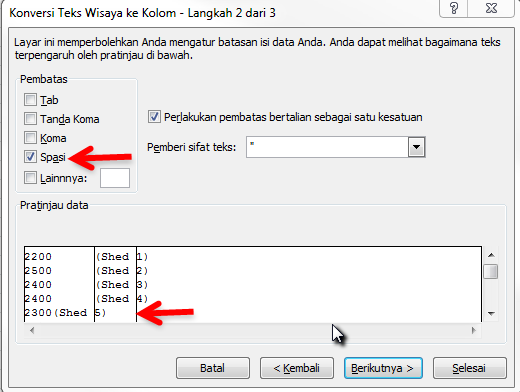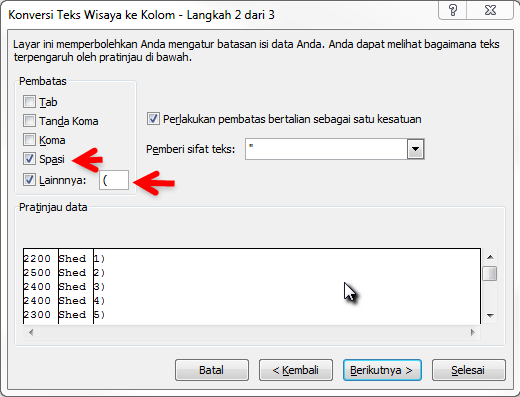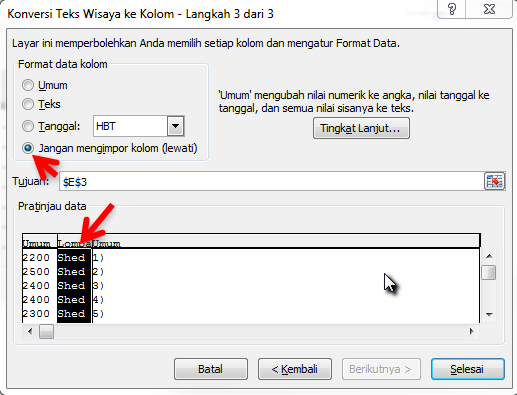Translations:Basic Excel/192/en
Proceed as follows:
- Cut the existing column E, and paste it into column H:

- Select the cells that need to be split (here, they are H3:H10).
- From the 'Peralatan Data' section of the 'Data' tab of the Ribbon, click on 'Teks ke Kolom'.
- Check the 'Dibatasi' option on the first step of the wizard, then click 'Berikutnya'.
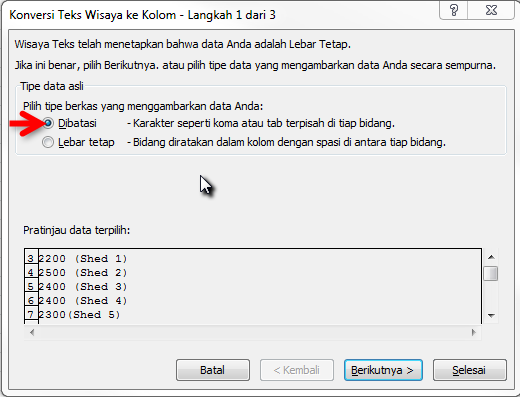
- We must now tell Excel what character/s should be used to split apart the cell contents.
- Click 'Berikunya' to move to the final step of the wizard.
- Each column in turn can be processed: