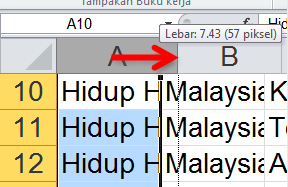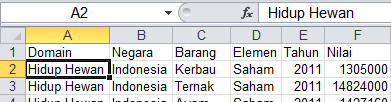Translations:Basic Excel/34/en
Resize columns/rows
Individual rows or columns can be resized to reveal all their contents as follows:
- Select the desired row/column by clicking on its label.
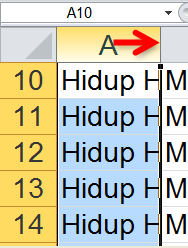
- Move the cursor to the righthand side of the column (or bottom of the row) label cell.
- When the colour of the highlighted label cell changes from orange to dark grey, and the cursor shape changes, the column or row can be resized.
The automatic resizing feature can be applied to multiple rows or columns at a time:
- Select all columns and all rows, by clicking in the intersection of the column and row labels.
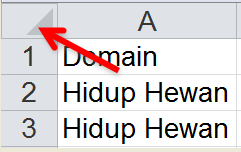
- The column and row labels will be grey (not orange).
- Move the cursor to the label cell of any column - it will change to orange, until the cursor reaches the edge of the cell, when it will return to grey. Double-click, and ALL the columns will be resized to fit their widest entry.
- Repeat this process for the rows (if necessary).