Translations:Basic Excel/78/en
Cell with numbers and text
This example shows how to use a selection containing more than one cell to define autofill behaviour:
- Select the desired cells.
- Move the cursor to the righthand edge of the bottom cell until it changes shape to a '+'.
- Note that screenshots DO NOT show this shape change!
- Right click and DRAG the cursor to the desired extent of the copy range. As you drag, you will be shown the suggested fill for the cells:
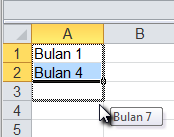
- Release the button. The cells will fill with the suggested items, but there will be an option button at the bottom righthand corner of the selection. In this case, 'Fill series' has been used as the default action:
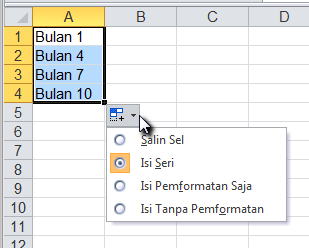
- If this is what you want, you can ignore the button and its options. Otherwise, make another choice from the options provided.
