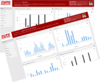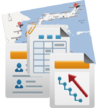|
|
| (122 revisi antara oleh 2 pengguna tidak ditampilkan) |
| Baris 1: |
Baris 1: |
| − | =iSIKHNAS Co-ordinator Manual=
| + | <languages/> |
| | + | <translate> |
| | | | |
| − | ==Roles and responsibilities:Regional and Provincial coordinators== | + | =iSIKHNAS Co-ordinator Manual= <!--T:1--> |
| | | | |
| − | ===Leadership=== | + | ==Introduction== <!--T:2--> |
| | | | |
| − | * Act as an ambassador, information source and spokesperson for the system at the provincial/regional level
| + | ===Basic founding principles of iSIKHNAS=== <!--T:3--> |
| − | * Safeguard the philosophy and principals upon which iSIKHNAS has been built
| + | As any system matures, it is valuable to keep in mind of the founding principles upon which it was designed and built. iSIKHNAS will become the backbone of all Indonesia's efforts to improve animal health, secure the livelihoods of livestock owners and ensure good management of production and food supply in the country. It was designed and built in careful collaboration with a wide range of dedicated staff working for improved animal health in many different regions. |
| − | * Report both achievements and problems to the Regional Coordinator or Champions
| |
| − | * Respond to requests for assistance, advice or new data reports in a timely and constructive manner.
| |
| − | * Maintain close contact with district coordinators in a supportive and encouraging manner
| |
| − | * Assist district coordinators with their monitoring, support and analysis roles wherever possible.
| |
| − | * Respond to problems common to several district coordinators in a collaborative manner in order to resolve difficulties
| |
| − | * Annual meeting to discuss provincial approaches and issues, share lessons learned and improve monitoring and response.
| |
| | | | |
| − | ===Support and monitoring===
| + | <!--T:4--> |
| − |
| + | iSIKHNAS was designed so that it should; |
| − | * Monitor the message log and respond quickly to problems in a supportive manner
| |
| − | * Respond to feedback and questions from users in a timely and supportive manner
| |
| − | * Support and improve the pelsa network
| |
| − | * Monitor and evaluate the performance of the team, set goals and priorities for improvement and development
| |
| − | * Identify training needs of staff based on monitoring of field reports
| |
| | | | |
| − | ===User development and administration===
| + | <!--T:5--> |
| | + | *be flexible, user-friendly, sustainable and bring benefit to all of its users. |
| | + | *meet the needs of users from as many sectors of the livestock industry as possible. |
| | + | *use appropriate technology and not require great change to existing systems. |
| | + | *integrate existing systems to facilitate the collaborative use of data. |
| | + | *simplify and ease the data entry burden and ensure the rapid availability of data from the field. |
| | + | *recognise the vital contribution each user plays in the transfer of information. |
| | + | *provide benefit and good service to all its users. |
| | + | *make all data widely and freely available for decision making at all levels and for a multitude of purposes. |
| | | | |
| − | * Assist in the training of district staff and new users
| + | ===Key coordinator functions and challenges=== |
| − | * Ensure kabupaten coordinators are replaced efficiently whenever this becomes necessary
| + | [[File:Keys.svg|80px|left]] |
| − | * Ensure user details are up to date
| |
| − | * Facilitate or assist training of specific user groups such as abattoir, production, police or health department, for example.
| |
| − | * Supervise and monitor all registered users in the area of responsibility
| |
| − | * Register local infrastructure and create new location codes where necessary and ensure these are up to date.
| |
| | | | |
| − | ===Reporting ===
| + | <!--T:6--> |
| − | | + | As a system coordinator, your leadership and guidance will help to ensure these principles remain fundamental to the system and its users. iSIKHNAS is not a data collection tool but an integrated system which will empower its users with access to relevant, up to date information rapidly and cheaply so that they can concentrate on core activities. As a coordinator, you are part of the new animal health service which is built on good relationships, clear and timely communication, leadership and support. |
| − | * Report technical problems, inadequacies or redundancies immediately to the Champions and Regional coordinator
| |
| − | | |
| − | ===Analysis and management===
| |
| − | | |
| − | * Assist in the analysis of data for the evaluation of activities, performance and priority setting.
| |
| − | * Assist in the analysis of data for the purposes of budget advocacy for support for ongoing and new activities
| |
| − | * Make recommendations from the results of data analysis
| |
| − | * Encourage and facilitate surveillance, vaccination and population data collection activities through iSIKHNAS.
| |
| − | | |
| − | ==Roles and responsibilities:District coordinators==
| |
| − | | |
| − | ===Leadership===
| |
| − | | |
| − | * Act as an ambassador, information source and spokesperson for the system in the district
| |
| − | * Safeguard the philosophy and principals upon which iSIKHNAS has been built
| |
| − | * Ensure users can access and refer to you easily and freely.
| |
| − | * Share the coordination role with one or more deputies.
| |
| − | * Respond to requests for new data reports or suggested changes
| |
| − | | |
| − | ===User development and administration===
| |
| − | | |
| − | * Register new Pelsa and Dinas users correctly
| |
| − | * Recruit and train new Pelsa and Dinas users in all relevant aspects of the system
| |
| − | * Ensure user details are up to date
| |
| − | * Facilitate or assist training of specific user groups such as abattoir, production, police or health department, for example.
| |
| − | * Supervise and monitor all registered users in the area of responsibility
| |
| − | | |
| − | ===Support and monitoring===
| |
| − |
| |
| − | * Monitor the message log and respond quickly to problems in a supportive manner
| |
| − | * Respond to feedback and questions from users in a timely and supportive manner
| |
| − | * Assist para-vets to respect and support the work of village pelsa
| |
| − | * Monitor and evaluate the performance of the team, set goals and priorities for improvement and development
| |
| − | * Identify training needs of staff based on monitoring of field reports
| |
| − | | |
| − | ===Reporting ===
| |
| − | | |
| − | * Report technical problems, inadequacies or redundancies immediately to the Champions and Provincial coordinator
| |
| − | | |
| − | ===Analysis and management===
| |
| − | | |
| − | * Assist in the analysis of data for the evaluation of activities, performance and priority setting.
| |
| − | * Assist in the analysis of data for the purposes of budget advocacy for support for ongoing and new activities
| |
| − | * Make recommendations from the results of data analysis
| |
| − | * Manage surveillance, vaccination and population data collection activities through iSIKHNAS.
| |
| − | * Register local infrastructure.
| |
| − | * Manage and update location codes within your area.= Use of the website for administration and coordination
| |
| − | | |
| − | ==Using the iSIKHNAS Website for Administration and Monitoring==
| |
| − | | |
| − | {{hlbox|'''A few important things to remember about the website.'''
| |
| − | | |
| − | '''Security'''
| |
| − | * Every user must be registered before they can be given access (a password) to the iSIKHNAS website. The password ensures the website remains as secure as possible. The data on the website should never be shared with anyone without authorisation.
| |
| − | * The website automatically logs a user out after a certain time of inactivity. So if you leave your desk for a while and return, you will probably find that you will have to log back in to the website. This is done for security reasons.
| |
| − | | |
| − | '''View'''
| |
| − | * Every user will have a different '''view''' of the website and different access rights to parts of the website according to their assigned User Type and Location.
| |
| − | * This acts to simplify the site for users and adapt it to suit each user's core interests and responsibilities.
| |
| − | * The site will change over time. Features will be improved, new features added and new reports created - users should be prepared to adapt to the changing face of the system.}}
| |
| − | | |
| − | ==Manage==
| |
| − | ===Manage : My Profile===
| |
| − | | |
| − | Users can visit their profile details and can upload a photo or change their language choice. Users can check that their details are up to date and should contact their local iSIKHNAS coordinator if their details need correcting or updating.
| |
| − | | |
| − | [[File:Manage my profile.png|500px|center]]
| |
| − | | |
| − | ===Manage : Manage Users===
| |
| − | | |
| − | ====Manage : Manage Users : User Details====
| |
| − | | |
| − | =====Manage Data Users=====
| |
| − | | |
| − | Coordinators are primarily responsibile for managing users. District coordinators are responsible for managing most data reporters - vets, para-vets and other people involved in sending reports. One important role of coordinators is to keep user records up to date and managing the permissions set for each individual. They do this through the '''Manage : Manage Users : User Details''' menu on the iSIKHNAS website.
| |
| − | | |
| − | [[File:Manage_individual_users.png|500px|center]]
| |
| − | | |
| − | Remember, there are many thousands of iSIKHNAS users and the most efficient way to search for a particular person is to start to type the person's name or other details in the empty fields at the top of the page. This will help the system to sort through all the records and find the individual.
| |
| − | | |
| − | [[File:Find individual user.png|500px|center]]
| |
| − | | |
| − | This will give you a short list of users to choose from.
| |
| − | | |
| − | [[File:Individual user edit.png|500px|center]]
| |
| − | | |
| − | [[File:Edit user icons.png|500px|center]]
| |
| − | | |
| − | Then you choose the middle icon - the pencil - to edit the user's details. To edit the user's password, click on the left icon - figure with a key. The right hand icon - the red cross - deletes (or hides) the user from the list.
| |
| − | | |
| − | [[File:Edit icons.png|200px|center]]
| |
| − | | |
| − | =====Update Data User=====
| |
| − | Once you have chosen a particular user and clicked on the edit icon you will be taken to the user's details for updating. This is what you would do for example if someone changes their mobile phone number, moves jobs, changes their area of responsibility, starts work at an identified infrastructure.
| |
| − | | |
| − | [[File:update user.png|500px|center]]
| |
| − | | |
| − | Don't forget to press the Save button on the bottom of the form when you have finished editing.
| |
| − | | |
| − | [[File:Save button.png|200px|center]]
| |
| − | | |
| − | =====Change user password=====
| |
| − | | |
| − | If a user forgets their webaccess password the local iSIKHNAS coordinator should be contacted. The coordinator will have to access the user's details through the '''Manage : Manage Users : User details : Manage Data Users''' menu. Choose the correct user through the search headings at the top of the page and click on the '''Change password''' icon. You will have to give the user a new password. This can be done by generating one automatically or by giving the user the one of his or her choice. You do this in the same way as you would during user registration.
| |
| − | | |
| − | Make sure you save and tell the user their new password.
| |
| − | | |
| − | [[File:Change password.png|500px|center]]
| |
| − | | |
| − | =====Create Data User : Registering new users and updating current users=====
| |
| − | | |
| − | All users of iSIKHNAS must be registered before they are able to use the system. This is the case for both data reporters and data viewers.
| |
| − | | |
| − | New users can be registered to the system in two ways
| |
| − | * in the field by an authorised person using their [[Manuals:Registration|mobile telephone]], or
| |
| − | * by an authorised person, usually the district iSIKHNAS coordinator, via the iSIKHNAS website.
| |
| − | | |
| − | ======Registration using the iSIKHNAS website======
| |
| − | | |
| − | Using the iSIKHNAS main menu, go to '''Manage : Manage Users : User details'''.
| |
| − | | |
| − | Then click on '''Create Data User'''
| |
| − | | |
| − | [[File:manage_user_menu_annotated EN.png|500px|center|Manage User Menu]]
| |
| − | | |
| − | You will be taken to a new '''Create Data User''' form.
| |
| − | | |
| − | [[File:Create data user EN.png|500px|center|Create a new data user form]]
| |
| − | | |
| − | Click your mouse in the '''First name''' field. The outline colour will change to blue to show that it is active.
| |
| − | | |
| − | [[File:Create_data_user_highlight_box_EN.png|500px|center|Active field]]
| |
| − | | |
| − | =====First name=====
| |
| − | Enter the first name of the new user. Try to use correct capitalisation for these name fields. Remember the user name will appear in multiple reports and other areas of the website. Please make sure it is correctly spelled and as complete as possible.
| |
| − | | |
| − | =====Surname=====
| |
| − | Move to the '''Surname''' field by either pressing [[File:Tab button.jpg|50px]] or by using your mouse to take you to the new field and clicking in the empty box. This field is only required for those people who use family names. Leave the field empty if there is no surname.
| |
| − | | |
| − | =====Phone=====
| |
| − | Next, enter the '''mobile phone number''' of the new user. This telephone number must be to the unique to the user. It must be the number to phone they use every day for their work. This telephone number will identify the new user to the system every time they report or query data.
| |
| − | | |
| − | =====Email=====
| |
| − | Enter an '''email address''' if the person uses email. The address should be unique to the new user. It cannot be a group email address, or one that is used by other iSIKHNAS users. By adding an email address, a new user can arrange to have regular reports using iSIKHNAS data, sent by email. The email address can always be added or changed later.
| |
| − | | |
| − | =====Password=====
| |
| − | [[File:password.png|500px|center]]
| |
| − | | |
| − | The web password will be useful if users want to visit the iSIKHNAS website to
| |
| − | | |
| − | * Look up data on the site.
| |
| − | * Change a password.
| |
| − | * Change some user details.
| |
| − | | |
| − | You can click the checkbox '''Generate Automatic Password''' to ask the system to make a unique password for the new user. Write the password on a piece of paper and give it to the new user.
| |
| − | | |
| − | [[File:Auto password IND.png|center]]
| |
| − | | |
| − | Passwords can be changed later by the user. Coordinators can also change passwords for users who have forgotten their password.
| |
| − | You can either use a password chosen by the new user by writing the password into the empty field.
| |
| − |
| |
| − | {{hlbox|'''A word about passwords:''' Passwords should not contain personal information, whole words or well known characters or names. The best password are longer than 8 characters and created by coming up with an entire phrase that’s easy for the user to remember. Use the first letter, number or symbol from each word in the phrase, keeping punctuation intact as well.
| |
| − |
| |
| − | So, let’s take this, for example:
| |
| − | Hi! I’m Dhony. I’m from Sulawesi and I like the number 3!
| |
| − | Use the first letter of each part and some of the punctuation, and the password could become:
| |
| − | H!ImDImfSul&Iltn3!
| |
| − | That’s a good, strong, long password that’ll be hard to crack and easy to remember.}}
| |
| − | | |
| − | =====Location=====
| |
| − | Choose the location of the usual place of work of the new user to the village (desa) level. Go through each level to pick from the drop down lists.
| |
| − | | |
| − | [[File:Find location 2.png|500px|center]]
| |
| − | | |
| − | When you have finished click '''OK'''.
| |
| − | | |
| − | [[File:Location sinjai.png|700px|center]]
| |
| − | | |
| − | The full location code and name will appear on the form.
| |
| − | | |
| − | =====Infrastructure=====
| |
| − | New users can be assigned to infrastructure where they work. The main infrastructure types are
| |
| − | * Abattoirs
| |
| − | * Aggregation points
| |
| − | * Laboratories
| |
| − | * Semen collection points
| |
| − | * Markets
| |
| − | * Veterinary services offices
| |
| − | * Checkpoints
| |
| − | | |
| − | New infrastructure can be created by coordinators using the '''Manage : Infrastructure'''
| |
| − | | |
| − | =====Area responsibility=====
| |
| − | As well as being assigned to a particular working location - where a user is phyically based most of the time - users are assigned to one or more '''areas of responsibility'''. This defines the whole area the user works or is responsible for. This will tell iSIKHNAS that this person should receive alerts or information relevant to that area. It helps to filter the data for the user, to make sure only the most relevant data or alerts are sent. | |
| − | | |
| − | A '''regional coordinator''' for Sulawesi, for example, would be assigned as follows
| |
| − | | |
| − | [[File:Region Sulawesi.png]]
| |
| − | | |
| − | [[File:Loc Sulawesi.png]]
| |
| − | | |
| − | The '''provincial coordinator''' for Sulawesi Seletan would be assigned like this
| |
| − | | |
| − | [[File:Province_SulSel.png]]
| |
| − | | |
| − | [[File:Loc SulSel.png]]
| |
| − | | |
| − | A dinas paravet in Barru, Sulawesi Seletan might be assigned like this
| |
| − | | |
| − | [[File:Kecamatan loc.png]]
| |
| − | | |
| − | [[File:Loc_kec_sul_sel.png]]
| |
| − | | |
| − | And so on
| |
| − | | |
| − | A '''village reporter (Pelsa)''' would be assigned as follows
| |
| − | | |
| − | [[File:Desa_Tassililu.png]]
| |
| − | | |
| − | [[File:Loc_Tassililu.png]]
| |
| − | | |
| − | A pelsa with two desa under her responsibility might look something like this
| |
| − | | |
| − | [[File:Multi_area_of_responsib.png]]
| |
| − | | |
| − | =====Group=====
| |
| − | Each user is given a '''User type''' and is part of a '''User Group'''. Some users are assigned to more than one group. This determines what the person is permitted to do, what data they are permitted to submit and view, and what functions they may perform on the iSIKHNAS website.
| |
| − | | |
| − | [[File:Assign User Type.png]]
| |
| − | | |
| − | Users can be assigned to several user types depending on their roles.
| |
| − | | |
| − | [[File:Assign_more_than_one_user_type.png]]
| |
| − | | |
| − | ''English''
| |
| − | {{#apGetSQL:select id, name[2], name[2] from groups order by id|Code, User Type}}
| |
| − | ====Manage : Manage Users : User Settings====
| |
| − | =====Update User Permissions=====
| |
| − | | |
| − | This part of the website allows coordinators to set the permissions differently for each individual user according to their abilities, training or responsibilities. The example below shows the way the page is organised. The name of the user is identified at the top of the page. You can start typing the name and a drop down list of the closest options will appear.
| |
| − | | |
| − | [[File:Drop_down_list_of_user_names.png|500px|center]]
| |
| − | | |
| − | The list of default permissions will differ according to the User Type the person has been assigned. Coordinators and vets will have a long list of permissions which are possible to change. Other users, such as pelsa, will have very few.
| |
| − | | |
| − | [[File:Individual_update_user_permissions_yohan.png|500px|center]]
| |
| − | | |
| − | Individual user permissions can be changed from the default settings by clicking '''on''' or '''off''' the '''Allowed''' and '''Denied''' buttons.
| |
| − | | |
| − | [[File:Permissions with hand cursor.png|500px|center]]
| |
| − | | |
| − | ====Manage : Vaccination Programs ====
| |
| − | | |
| − | =====Create Vaccination Programs=====
| |
| − | | |
| − | [[File:Create vaccination program.png|500px|center]]
| |
| − | | |
| − | =====Manage Vaccination Programs=====
| |
| − | | |
| − | [[File:Manage vaccination program.png|500px|center]]
| |
| − | | |
| − | =====Update Vaccination Programs=====
| |
| − | [[File:Update vaccination program.png|500px|center]]
| |
| − | | |
| − | ====Manage : Surveillance Programs ====
| |
| − | | |
| − | =====Create Surveillance Programs=====
| |
| − | | |
| − | [[File:Create surveillance program.png|500px|center]]
| |
| − | | |
| − | =====Manage Surveillance Programs=====
| |
| − | | |
| − | [[File:Update surveillance program.png|500px|center]]
| |
| − | | |
| − | =====Update Surveillance Programs=====
| |
| − | | |
| − | [[File:Update surveillance program 2.png|500px|center]]
| |
| − | | |
| − | ====Manage Infrastructure====
| |
| − | | |
| − | =====Create infrastructure=====
| |
| − | | |
| − | [[File:Create infrastructure.png|500px|center]]
| |
| − | | |
| − | =====Manage infrastructure=====
| |
| − | | |
| − | [[File:Manage infrastructure.png|500px|center]]
| |
| − | | |
| − | =====Update infrastructure=====
| |
| − | | |
| − | [[File:Update infrastructure.png|500px|center]]
| |
| − | | |
| − | | |
| − | | |
| − | | |
| − | | |
| − | ==== Administration: Permissions ====
| |
| − | | |
| − | =====User groups=====
| |
| − | | |
| − | [[File:Manage_permissions_user_groups.png|500px|center]]
| |
| − | | |
| − | [[File:Create_user_group.png|500px|center]]
| |
| − | | |
| − | =====Permission types=====
| |
| − | | |
| − | [[File:Manage_permission_types.png|500px|center]]
| |
| − | | |
| − | =====Group permissions=====
| |
| − | | |
| − | Group permissions are set by Champions only. The permissions reflect the overall policy decisions regulating the use of the system. This is primarily done for security and data integrity reasons to ensure the system stays strong.
| |
| − | | |
| − | Every user group has group default permissions (which are applicable to the entire group) and a few of these are able to be set differently for the individual. This allows the system to respond to the differences between individual staff members and the way each kabupaten wants to manage them. Let's look at an example:
| |
| − | | |
| − | [[File:Example_group_permissions.png|700px|center]]
| |
| − | | |
| − | =====Registration permissions (matrix group structure)=====
| |
| − | | |
| − | Only certain users of iSIKHNAS are able to register new users. This is to ensure the system remains as secure as possible. Champions are the only ones with permission to change these settings. This example shows part of the list of user types which district coordinators are allowed to register.
| |
| − | | |
| − | [[File:Matrix_Group_Structure.png|500px|center]]
| |
| − | | |
| − | =====Individual user permissions=====
| |
| − | | |
| − | A coordinator may adjust the user rights for individuals. This function allows the system to respond to the variety which exists between staff. Some staff are more experienced than others, some have more training, others are less capable and are awaiting further training. Here is an example of the flexibility a district coordinator has when managing iSIKHNAS user permissions.
| |
| − | | |
| − | [[File:User permissions Iwan.png|600px|center]]
| |
| − | | |
| − | Users are assigned to one or more '''User Groups'''.
| |
| − | | |
| − | Each user group has a predefined (default) list of permissions (actions they are allowed to do within the system) and these are managed via the '''Administration : User Group Permissions'''.
| |
| − | | |
| − | Some permissions can be set differently according to the individual person. This is usually decided by the district coordinator who takes into account the skills and knowledge of each member of staff. The user should be told what he or she may or may not do within the system and why these restrictions are necessary.
| |
| − | | |
| − | '''Example'''
| |
| − | | |
| − | Para-vets are usually required to make differential diagnoses - their best guess at what is causing a particular problem in a reported case. The default permission for para-vets is that they CAN diagnose but some coordinators may not want this permission to go to every para-vet on staff. Some para-vets may not have received sufficient training to allow them to make a differential diagnosis confidently. Most para-vets are required to add a differential diagnosis to their U or P field reports of disease. A coordinator may wish to exclude a para-vet with low skills from this step. By setting the permissions differently for this para-vet he will still be able to send U and P reports but these will no longer require him to include a differential diagnosis - it will be more like a pelsa version of the message.
| |
| − | | |
| − | Some field para-vets who report disease may also be abattoir reporters. In this case, they are assigned as two user groups.
| |
| − | | |
| − | =====Website permissions=====
| |
| − | | |
| − | The actions a person is permitted to do on the iSIKHNAS website is managed through the Website permissions. This is controlled by Champions. Some user groups, such as coordinators, have many features available to them. Others have very few possible permitted actions and may be restricted to only viewing certain data types. Changing these user group permissions will require a decision from the iSIKHNAS management committee.
| |
| − | | |
| − | [[File:Website permissions.png|500px|center]]
| |
| − | | |
| − | [[File:Website_permissions_district_coordinators.png|500px|center]]
| |
| − | | |
| − | | |
| − | | |
| − | | |
| − | | |
| − | | |
| − | ====Analysis of data====
| |
| − | | |
| − | * How to ask for a new report to be made
| |
| − | ** Defining your question
| |
| − | ** Making sense of the outputs
| |
| − | ** Printing reports, editing Excel files
| |
| | | | |
| | + | <!--T:74--> |
| | * Using the data to support your monitoring role | | * Using the data to support your monitoring role |
| − | | + | * Helping others to use the data more effectively for better animal health outcomes |
| − | * Management and support structures | + | * Understanding and respecting the iSIKHNAS philosophy, management and support structures, and using the help and tools available |
| − | | + | * Understanding the roles and responsibilities of everyone involved and helping them to achieve their potential |
| − | * Roles and responsibilities of everyone involved | + | * Providing recommendations for policy changes, technical improvements and assistance with analysis |
| − | | + | * Motivating and reassuring staff |
| − | * Policy changes, technical issues and assistance with analysis | |
| − | | |
| − | * Where to go for help | |
| − | | |
| − | * Role and responsibilities of the coordinator
| |
| − | | |
| − | * How to motivate and reassure staff
| |
| − | | |
| − | * Monitoring the system
| |
| − | ** Reacting to problems
| |
| − | ** Dealing with questions, requests, problems, flaws
| |
| − | ** Giving and sharing feedback
| |
| − | | |
| | * Developing a culture of ongoing training | | * Developing a culture of ongoing training |
| − | ** iSIKHNAS modules | + | * Keeping the data up to date and ensuring that reporters are helped to submit the best quality data possible |
| − | ** Staff development courses available
| |
| − | | |
| − | * Developing a strong network of village level reporters
| |
| − | ** Signs recognition training
| |
| − | ** Developing respect for their role and a sense of pride the work they do
| |
| − | ** Keeping people involved
| |
| − | | |
| − | | |
| − | == Reports ==
| |
| − | New
| |
| − | | |
| − | Disease
| |
| − | | |
| − | Vaccination
| |
| − | | |
| − | Surveillance Program
| |
| − | | |
| − | Movement
| |
| − | | |
| − | Abattoir
| |
| − | | |
| − | Laboratory
| |
| − | | |
| − | Users
| |
| − | | |
| − | Codes
| |
| − | | |
| − | System
| |
| − | | |
| − | View reports
| |
| − | | |
| − | Saved reports
| |
| − | | |
| − | | |
| − | == Administration ==
| |
| − | | |
| − | === Interface ===
| |
| − | Menu system
| |
| − | | |
| − | Menu system by Group User
| |
| − | | |
| − | Generate Interface
| |
| − | | |
| − | News stories
| |
| − | | |
| − | === Reference codes ===
| |
| − | *Diseases
| |
| − | | |
| − | **Species
| |
| − | | |
| − | **Signs
| |
| − | | |
| − | **Animal types
| |
| − | | |
| − | **Syndromes
| |
| − | | |
| − | *Laboratory
| |
| − | | |
| − | **Testype
| |
| − | | |
| − | **Laboratory sections
| |
| − | | |
| − | **Submission reasons
| |
| − | | |
| − | **Submitter types
| |
| − | | |
| − | **Specimen forms
| |
| − | | |
| − | **Age units
| |
| − | | |
| − | **Test methods
| |
| − | | |
| − | **Test targets
| |
| − | | |
| − | **Qualitative findings
| |
| − | | |
| − | **Units for quantitative findings
| |
| − | | |
| − | **Uncertainty types
| |
| − | | |
| − | **Test results
| |
| − | | |
| − | *Drugs
| |
| − | | |
| − | **Drug class
| |
| − | | |
| − | **Drug types
| |
| − | | |
| − | **Drugs
| |
| − | | |
| − | *Production
| |
| − | | |
| − | **Straws
| |
| − | | |
| − | **Colour
| |
| − | | |
| − | **Animal purposes
| |
| − | | |
| − | **Event types
| |
| − | | |
| − | *Infrastructure types
| |
| | | | |
| − | === SMS metadata === | + | ===Adapting to future change=== |
| − | · Modem status
| + | [[File:Recycle.svg|80px|left]] |
| | | | |
| − | · Edit SMS messages
| + | <!--T:7--> |
| | + | Whilst much effort has been gone into minimising change, the new iSIKHNAS will inevitably bring about some change for all staff. Every coordinator will have to be equipped to chaperone newcomers to the system, assist in training and system operations, offer support by telephone and email, monitor reporting, errors and address weaknesses. Staff should be congratulated and thanked, given positive reinforcement for their successful engagement with the system and assisted wherever there are difficulties. Collaboration with livestock owners and their communities should give benefit or have positive outcomes at every interaction. At every step, we should remember that this is a system for providing a service to all its users equally. If everyone contributes with this in mind we will all benefit. |
| | | | |
| − | · Edit SMS Fields
| + | <!--T:24--> |
| | + | Changes you can expect over the coming months include; |
| | + | * Increased data as roll out takes effect |
| | + | * New functions and improvements on the Website |
| | + | * Increase in the number of reports, charts and other analyses available |
| | + | * New mapping capabilities |
| | + | * Additional material on the iSIKHNAS wiki to assist you with your training responsibilities. |
| | | | |
| − | · Test SMS message
| + | <!--T:88--> |
| | + | {{fpblock|Mangement of the System|Organigramme.svg|iSIKHNAS coordination and management model}} |
| | | | |
| − | · Create SMS handler
| + | <!--T:89--> |
| | + | {{fpblock|Role of the Coordinators|Coordinator.png|There are three coordinator levels: Regional, Provincial and District}} |
| | | | |
| − | === Excel metadata ===
| + | <!--T:76--> |
| − | · Import jobs
| + | {{fpblock|Coordinator Checklist|Options256.png|This helpful checklist will keep you on the ball! It includes daily, weekly and monthly tasks for coordinators.}} |
| | | | |
| − | · Import tables
| + | <!--T:77--> |
| | + | {{fpblock|Troubleshooting|Troubleshooting.svg|An important part of the job of a coordinator is to help other staff to use the system accurately and efficiently. These troubleshooting tools will help you do do this.}} |
| | | | |
| − | · Import fields
| + | <!--T:90--> |
| | + | {{fpblock|Website|Tailored website.svg|The iSIKHNAS website is the main tool for all administration, management and monitoring tasks.}} |
| | | | |
| − | · Field types
| + | <!--T:81--> |
| | + | {{fpblock|User registration|User registration.svg|Coordinators have the responsibility for overseeing the registration of new users. This can be done in several ways.}} |
| | | | |
| − | === Metadata for reference export ===
| + | <!--T:82--> |
| − | ·
| + | {{fpblock|Manage|Manage icons grouped.svg|The '''Manage''' menu allows coordinators to create, update and manage users and special programs such as for vaccination and surveillance, as well as managing infrastructure and location data.}} |
| | | | |
| − | === Business Rules ===
| + | <!--T:21--> |
| − | ·
| + | {{fpblock|Reports|Reports.svg|The '''Reports''' menu provides access to the database for animal health and staff monitoring purposes. It allows coordinators to view reports and analyses in various formats, as well as download raw data.}} |
| | | | |
| − | === Reports ===
| + | <!--T:83--> |
| − | · Reports
| + | {{fpblock|Monitoring your District|Monitoring.svg|The '''Monitoring''' sub-menu in '''Reports''' provides access to the database for system and staff monitoring purposes. It allows coordinators to view reports and analyses in various formats, as well as download raw data.}} |
| | | | |
| − | · Saved reports
| + | <!--T:84--> |
| | + | {{fpblock|Training your staff|Nuvola apps edu miscellaneous.png|Coordinators are responsible for training staff in the use of iSIKHNAS. There a many resources available to help coordinators in this important role.}} |
| | | | |
| − | · Report subscriptions
| + | <!--T:85--> |
| | + | {{fpblock|SMS message formats and codes|Code book.png|Coordinators will need to be fully aware of the system's data codes, SMS formats, data standards and standard operating procedures for SMS-based reports.}} |
| | | | |
| − | · Field types
| + | <!--T:87--> |
| | + | {{fpblock|Using the data|Data download.svg|Coordinators need to be competent users of the iSIKHNAS website and in particular of how to access data from the site. Coordinators should use the Reports section of the iSIKHNAS website heavily for a variety of different purposes, but also, very importantly, help and encourage others to explore, become familiar with and use this data.}} |
| | | | |
| − | · Regenerate reports for PL/R
| + | {{fpblock|Communicating about iSIKHNAS|Comment256.png|Good communication depends on being well prepared for difficult or complicated questions. This section will help you to feel more confident when talking about the system.|Communication}} |
| | | | |
| − | === Templates ===
| + | </translate> |
| − | · HTML templates
| |