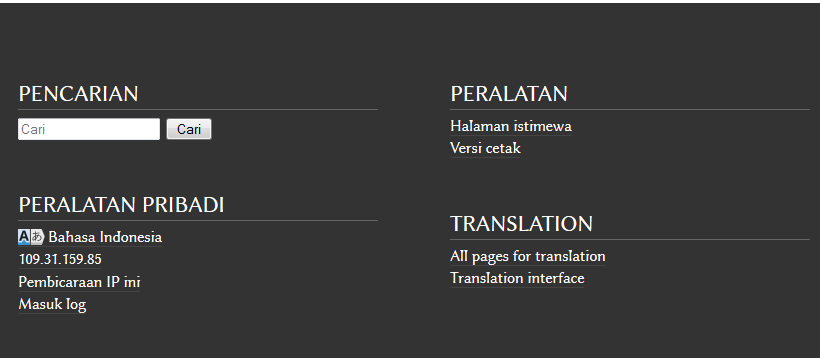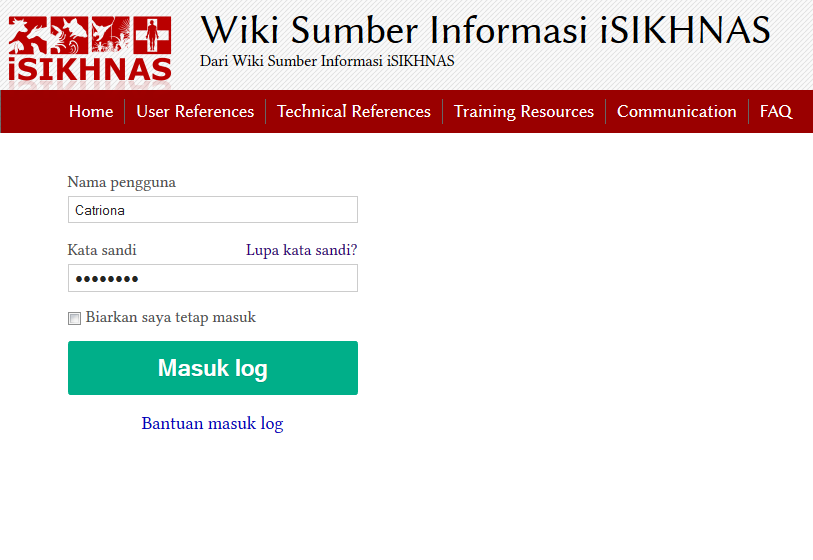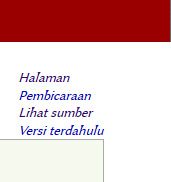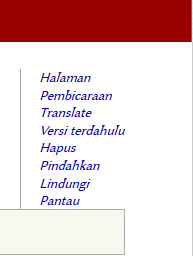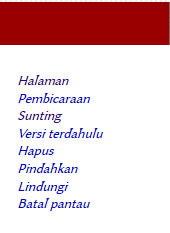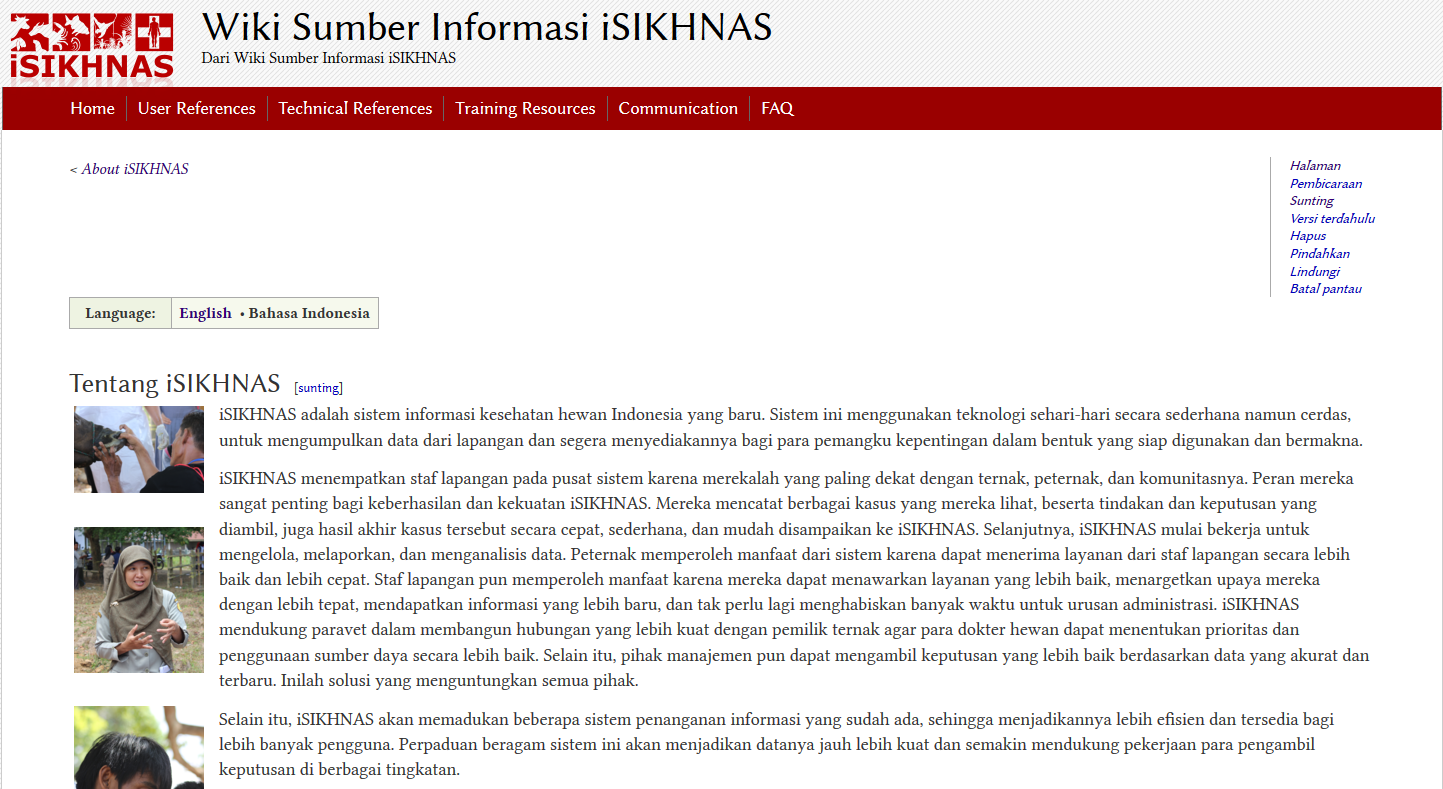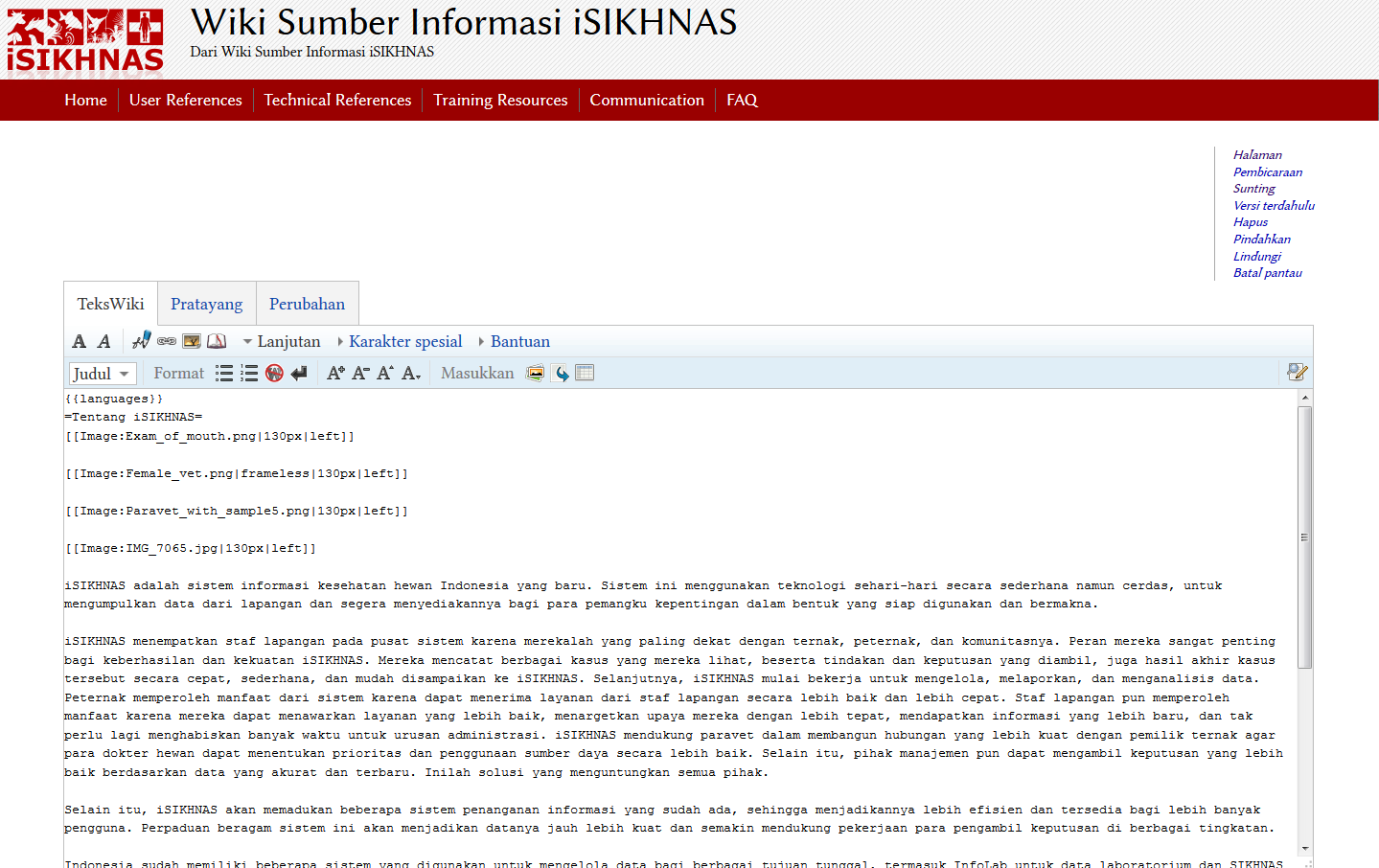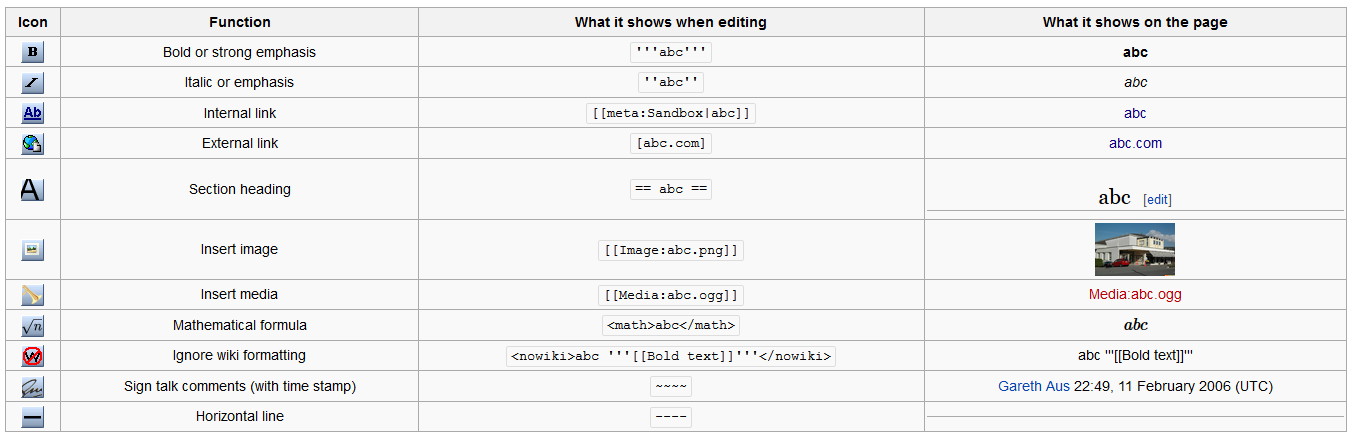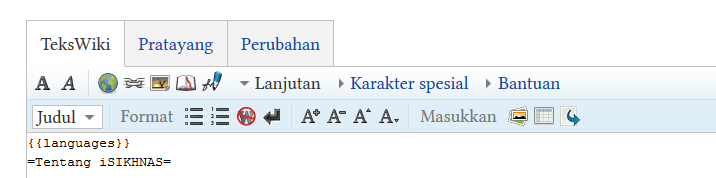Wiki Work: Perbedaan revisi
(→Working with the Wiki Module) |
(→Working with the Wiki) |
||
| Baris 1: | Baris 1: | ||
| − | == | + | ==Contributing to the Wiki== |
| + | |||
| + | [http://www.mediawiki.org/wiki/Help:Editing/id Help:Penyuntingan] | ||
=== Log in === | === Log in === | ||
| Baris 12: | Baris 14: | ||
[[Image:Wiki_log_in_2.png]] | [[Image:Wiki_log_in_2.png]] | ||
| − | * Log in using the User Name and Password. You can always change the | + | * Log in using the User Name and Password. You can always change the password later. |
| − | Once you are logged in you will notice that the top right hand menu has changed. There are now more options available to you. | + | Once you are logged in you will notice that the top right hand menu has changed. There are now more options available to you but most importantly this means you can now edit content on the wiki. |
==== Menu before log in ==== | ==== Menu before log in ==== | ||
| Baris 20: | Baris 22: | ||
==== Menu after log in ==== | ==== Menu after log in ==== | ||
| − | [[Image:RH_menu_IND.png]] | + | [[Image:RH_menu_IND.png]] |
| + | |||
| + | [[Image:RH_menu_with_edit_IND.png]] | ||
| + | |||
| + | * Click on Edit on this menu. This will take you to an editable version of the page. | ||
| + | |||
| + | ==== Example page: Published version ==== | ||
| + | |||
| + | The url for this page is http://wiki.isikhnas.com/w/About_iSIKHNAS/id | ||
| + | |||
| + | [[Image:About_iSIKHNAS_ID.png]] | ||
| + | |||
| + | * Click on Edit in the menu at the top right hand corner | ||
| + | |||
| + | ==== Example page: Editable version ==== | ||
| + | [[Image:About_iSIKHNAS_editable_ID.png]] | ||
| + | |||
| + | ===Wiki formatting=== | ||
| + | You can use the toolbar at the top of the Edit page which puts the correct mark-up in automatically. | ||
| + | |||
| + | Or you can insert the "mark up" language manually yourself while you write the content. | ||
| + | |||
| + | [[Image:Wiki_functions.png]] | ||
| + | |||
| + | This table shows you the toolbar icon as well as the manual mark up format. | ||
| − | + | [[Image:Wiki_toolbar.png]] | |
| + | There are a few good ways of learning this system of formatting text | ||
| + | * Open the same page on two different tabs of your browser. Go into edit mode on one of the pages and look at the formatting which exists in the published page then look back at the editable version to see how the formatting appears. You will quickly start to realise how the mark up language works and some of the "rules" for using wiki formatting. ''Remember to save your changes.'' | ||
| − | + | [[Image:Toggle_edit_and_published_page.png]] | |
| + | * Open one page in edit mode and toggle between the Edit and the View tabs. ''Remember to save your changes.'' | ||
| − | + | [[Image:Toggle_between_edit_and_view.png]] | |
Revisi per 5 November 2014 20.23
Daftar isi
Contributing to the Wiki
Log in
To edit an existing content or create new pages on the iSIKHNAS wiki you must first make sure you have permission to contribute and that you have been given a User Name and Password. Contact the Champions if you have any problems.
- Go to the bottom of any page of the wiki and click on Log in.
- You will be taken to the log in page.
- Log in using the User Name and Password. You can always change the password later.
Once you are logged in you will notice that the top right hand menu has changed. There are now more options available to you but most importantly this means you can now edit content on the wiki.
Menu before log in
Menu after log in
- Click on Edit on this menu. This will take you to an editable version of the page.
Example page: Published version
The url for this page is http://wiki.isikhnas.com/w/About_iSIKHNAS/id
- Click on Edit in the menu at the top right hand corner
Example page: Editable version
Wiki formatting
You can use the toolbar at the top of the Edit page which puts the correct mark-up in automatically.
Or you can insert the "mark up" language manually yourself while you write the content.
This table shows you the toolbar icon as well as the manual mark up format.
There are a few good ways of learning this system of formatting text
- Open the same page on two different tabs of your browser. Go into edit mode on one of the pages and look at the formatting which exists in the published page then look back at the editable version to see how the formatting appears. You will quickly start to realise how the mark up language works and some of the "rules" for using wiki formatting. Remember to save your changes.
- Open one page in edit mode and toggle between the Edit and the View tabs. Remember to save your changes.