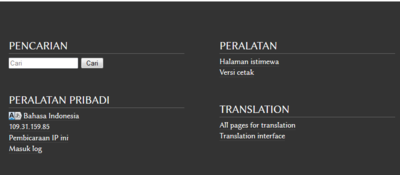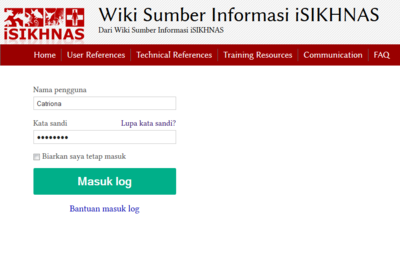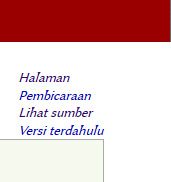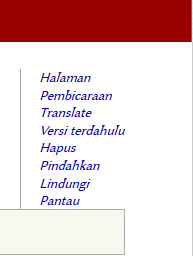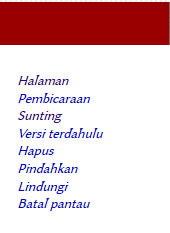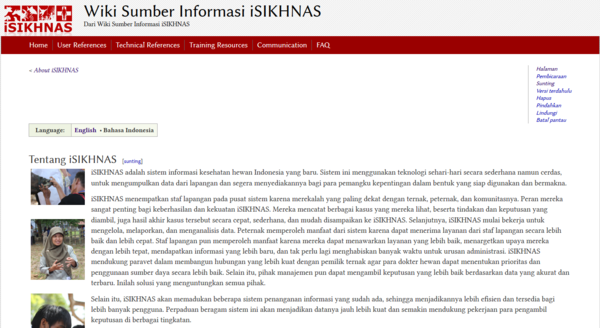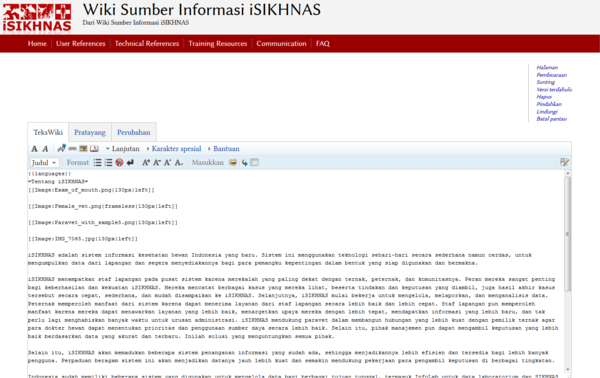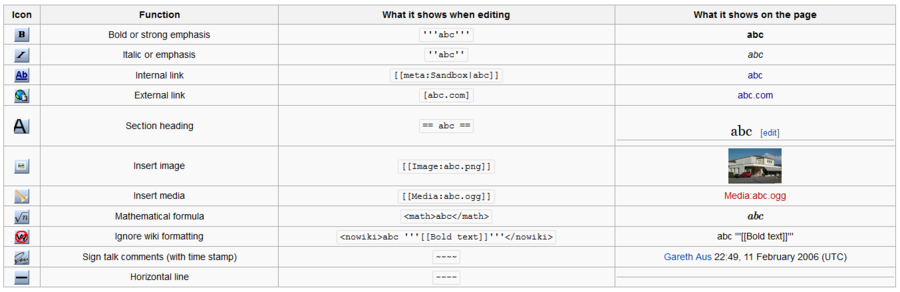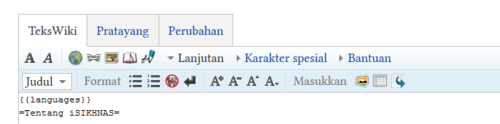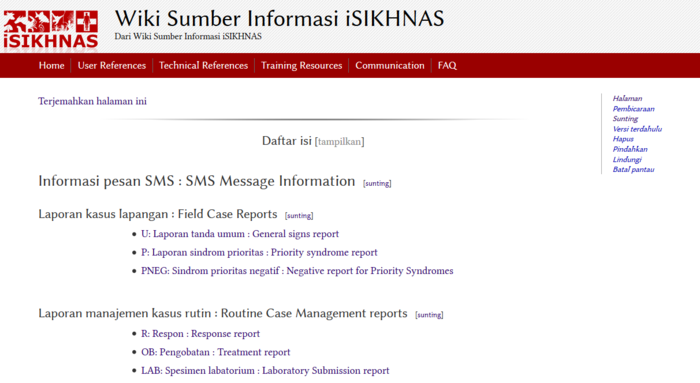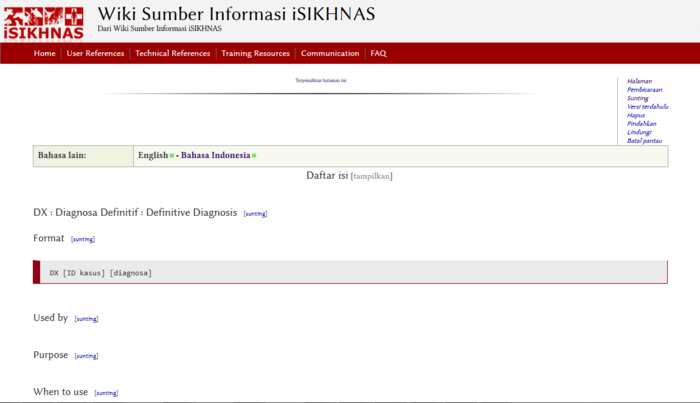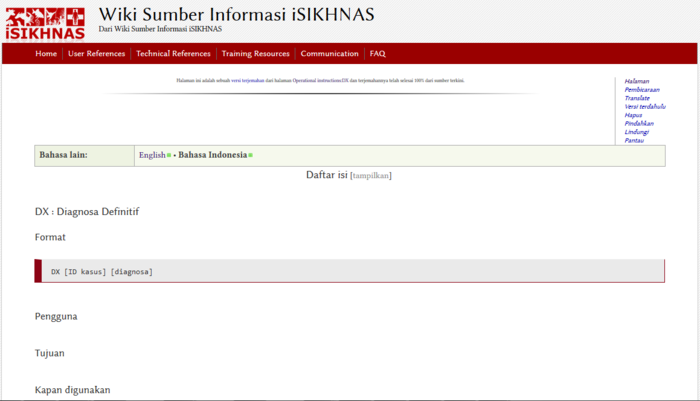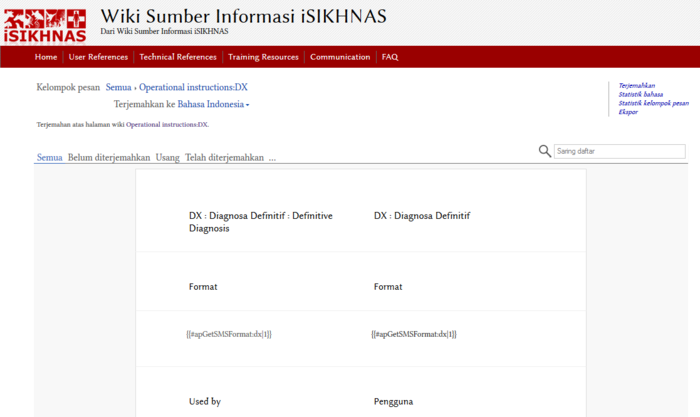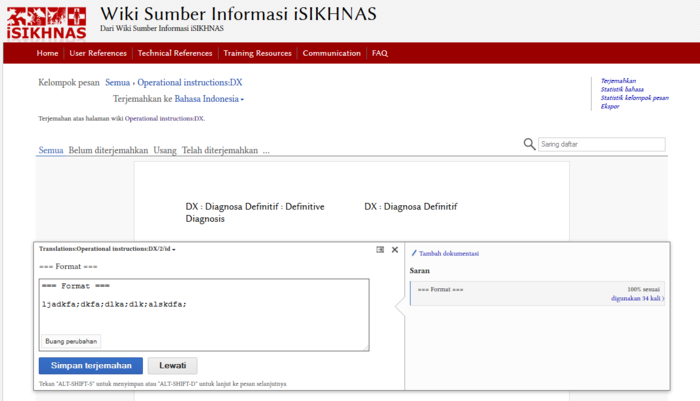Wiki Work: Perbedaan revisi
(→To edit a linked page) |
|||
| Baris 2: | Baris 2: | ||
| − | [http://www.mediawiki.org/wiki/Help:Editing/id Help:Penyuntingan] | + | [http://www.mediawiki.org/wiki/Help:Editing/id '''Help : Penyuntingan'''] |
=== Log in === | === Log in === | ||
Revisi per 10 November 2014 21.15
Daftar isi
Contributing to the Wiki
Log in
To edit an existing content or create new pages on the iSIKHNAS wiki you must first make sure you have permission to contribute and that you have been given a User Name and Password. Contact the Champions if you have any problems.
- Go to the bottom of any page of the wiki and click on Log in.
- You will be taken to the log in page.
- Log in using the User Name and Password. You can always change the password later.
Once you are logged in you will notice that the top right hand menu has changed. There are now more options available to you but most importantly this means you can now edit content on the wiki.
Menu before log in
Menu after log in
For a page which is still linked to the translation system
- If you want to edit this page you will have to choose the "translate" option in the menu.
For a page which is independent of the translation system
- Click on Edit on this menu. This will take you to an editable version of the page.
Example page: Published version
The url for this page is http://wiki.isikhnas.com/w/About_iSIKHNAS/id
- Click on Edit in the menu at the top right hand corner
Example page: Editable version
Wiki formatting
You can use the toolbar at the top of the Edit page which puts the correct mark-up in automatically.
Or you can insert the "mark up" language manually yourself as you write the content.
This table shows you the toolbar icon as well as the manual mark up format.
There are a few good ways of learning this system of formatting text
- Open the same page on two different tabs of your browser. Go into edit mode on one of the pages and look at the formatting which exists in the published page then look back at the editable version to see how the formatting appears. You will quickly start to realise how the mark up language works and some of the "rules" for using wiki formatting. Remember to save your changes.
- Open one page in edit mode and toggle between the Edit and the View tabs. Remember to save your changes.
Pages linked to the Translation system
Many pages were created first in English and then a Bahasa Indonesia version of the original or 'master' pages has been created. These pages are linked so that an update or change in the Master page can be tracked and made in the Bahasa Indonesia page.
At the moment most pages are linked in this way and to make any changes to the Bahasa version you will have to edit them through the translation system by pressing on the Translate option on your menu.
Very soon these pages will be unlinked and set free from the English master page. This will take place as more expertise develops and more people are willing to take responsibility for keeping the Wiki up to date. These unlinked pages will be able to be edited using the Edit option on the menu.
To edit a linked page
- Go to the page you wish to edit.
- You want to edit the SMS Operational Instructions for a particular message. You go to the main SMS Information menu page and choose the DX message from the list. Click on the DX: Diagnosa Definitif : Definitive diagnosis.
- At the moment you will be taken to the English master page. If you want to edit the English version and leave the translators to edit the Bahasa Version then just click on Edit in the menu at the top right hand of the page. If you want to look at tht Bahasa translation then look at the language choice bar at the top of this page.
- Click on Bahasa Indonesia and this will take you to the translated page. You will see that there is no longer an Edit at the menu in the top right hand corner.
- Instead, click on the Translate option. This takes you to a two sided page. The left column is the original English text divided into small chunks for easier translation. The right hand column is the Bahasa Indonesia version. Some or all of it will be translated from the English, depending on the progress the translation team have made. Make sure that the language at the top of the page says Bahasa Indonesia as the translated language.
- To start to edit the translated text click on the portion of text you wish to edit. It will look like this
- Make changes and be sure to press Save translation at the bottom of the window.